Monitoring Software Updates Download
The Software Updates Download screen enables you to monitor, pause, cancel or change priority to all the scheduled patch downloads.
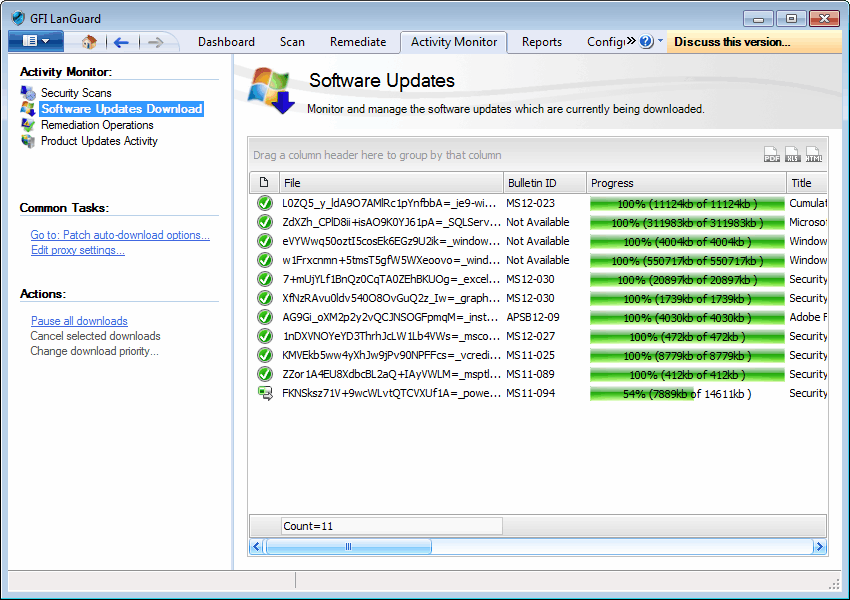
The icon in the first column indicates the download status. The table below describes the different states:
| Icon | Description |
|---|---|

|
Downloaded Update downloaded successfully. |

|
Downloading Update is being downloaded. |

|
Failed An error occurred while downloading the update. Refer to Error column for more details regarding the error encountered. |

|
Pending Update is queued for download. |

|
Cancelled User cancelled update download. |
Right–click an entry and select one of the options described below:
| Option | Description |
|---|---|
| Configure Patch Auto–Download |
Enables or disables auto–patch download and used to configure where the patches are stored. For more information, refer to Patch auto-download settings. |
| Edit proxy settings… | Configure the proxy settings used by GFI LanGuard to connect to the Internet. For more information refer to Configuring Program Updates. |
| Change download priority… | Change the download priority. Select between, High, normal or low priority. |
| Cancel selected downloads | Stop and remove the selected download. |
| Pause all downloads | Temporarily pause all downloads. |