Monitoring Security Scans
The Security Scans section enables monitoring of all the security scans that are currently in progress.
To monitor active security scans:
1. Launch GFI LanGuard.
2. Click Activity Monitor tab and from the left panel click Security Scans.
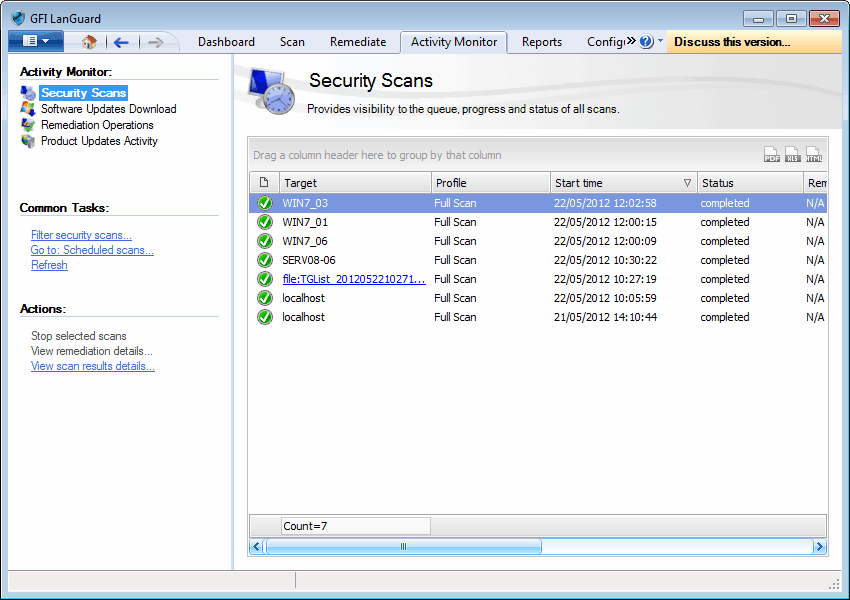
Monitoring security scans
NOTE
To stop a scan right–click the security scan and select Stop selected scans.
NOTE
Drag and drop a column header in the designated area to group data by criteria.
Filter Security Scans
The Security Scan section enables you to configure what type of scans to monitor. To configure what type of scans are displayed:
1. Launch GFI LanGuard.
2. Click Activity Monitor tab and from Common Tasks, click Filter security scans.
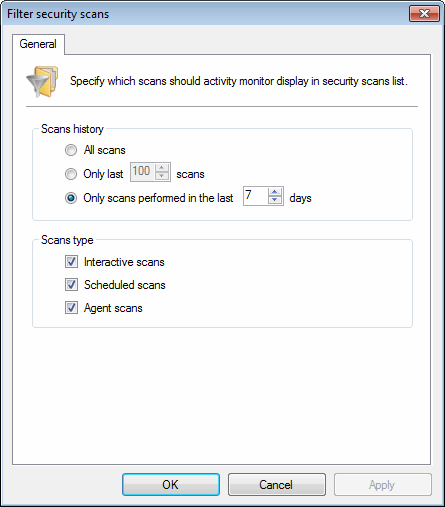
Filter security scan dialog
3. Configure the options described below:
| Option | Description |
|---|---|
| All scans | Displays all scans. |
| Only last X scans | Displays only the last X scans. |
| Only scans performed in the last X days | Displays only the scans performed in the last X days. |
| Interactive scans | Displays only manual scans. For more information refer to Manual scans. |
| Scheduled scans | Displays only scheduled scans. For more information refer to Scheduled scans. |
| Agent scans | Displays only scans performed on agent computers. For more information refer to Starting an Agent scan manually. |
4. Click OK.