Monitoring Remediation Operations
Remediation operations can be monitored from the following places:
Remediation Jobs sub-tab
The Remediation Jobs section enables you to monitor the remediation actions currently in progress.
To view remediation jobs in progress:
1. Launch GFI LanGuard.
2. Click Remediate tab > Remediation Jobs sub-tab.
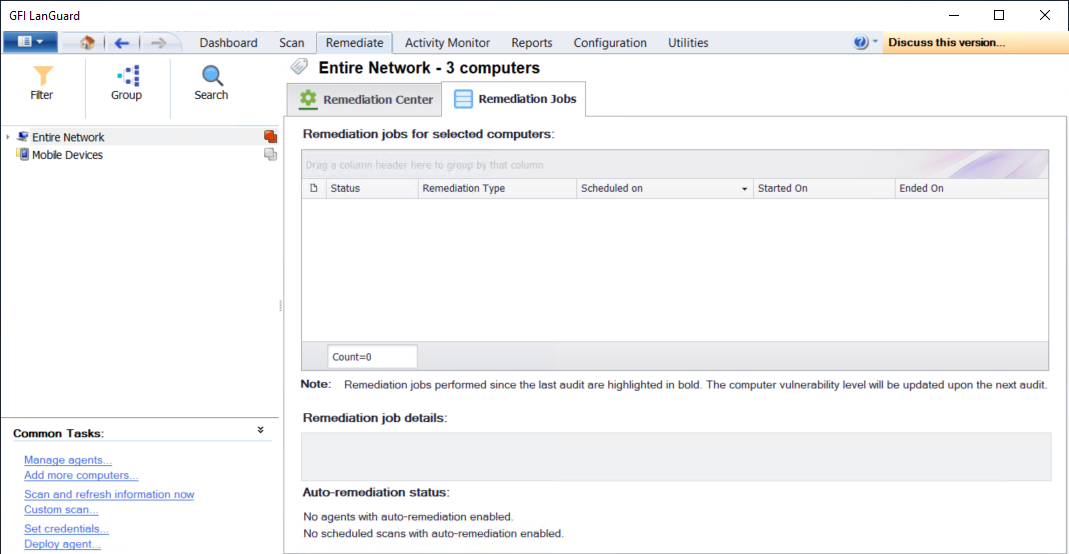
Monitoring jobs from the Remediation jobs sub-tab
3. From the computer tree, select Entire Network to view all the running, as well as completed operations. Select specific computers/groups to view remediation jobs history and/or remediation progress for the selected item(s).
NOTE
Right-click a remediation job and select Cancel selected deployment to stop the operation.
NOTE
Right-click a remediation job and select Go to associated schedule scan to view the pre-configured scan which triggered the remediation.
NOTE
The Remediation job details section provides you with granular progress details indicating the total number of files that have to be downloaded, download progress for each file and the current operation being executed as part of the remediation job.
Remediation Operations view
The remediation operations screen enables you to monitor as well as cancel all the scheduled remediation features within GFI LanGuard.
To view remediation job activity:
1. Launch GFI LanGuard.
2. Click Activity Monitor > Remediation Operations.
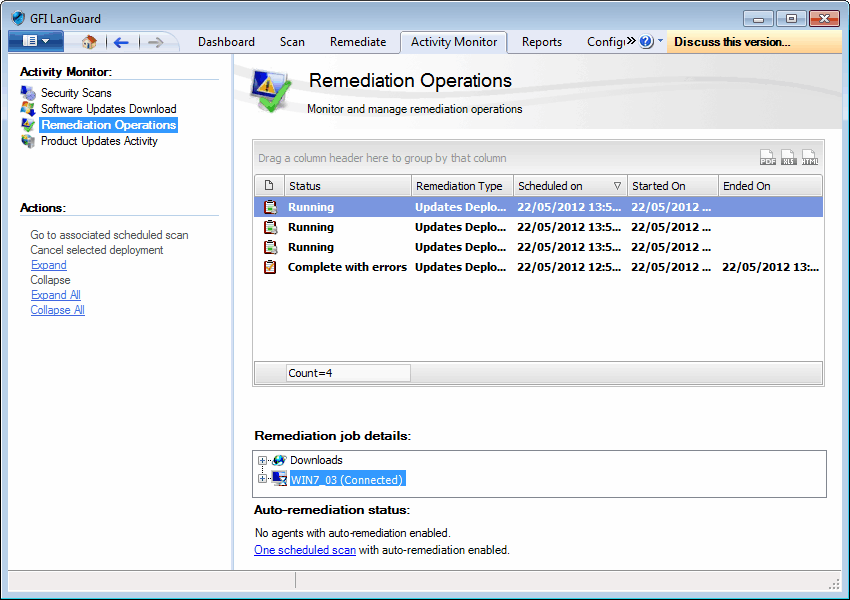
Monitoring jobs from the Remediation Operations view
3. Use the view to monitor the status and history of all the running and complete remediation jobs.
NOTE
Right-click a remediation job and select Cancel selected deployment to stop the operation.
NOTE
Right-click a remediation job and select Go to associated schedule scan to view the pre-configured scan which triggered the remediation.
NOTE
The Remediation job details section provides you with granular progress details indicating the total number of files that have to be downloaded, download progress for each file and the current operation being executed as part of the remediation job.