OCR routing
Optical Character RecognitionThe process of converting text embeded in images into machine-encoded text. (OCROptical Character Recognition) converts received faxes to text and routes faxes to:
- Users assigned a custom set of phrases (OCR route). When a custom phrase is matched, GFI FaxMaker routes the fax to its configured set of users. For example, route faxes containing text “Attention: Sales” to the sales department.
- Text matching user names within the Licensed users list. For example, GFI FaxMaker forwards a fax containing text “John Smith” to licensed user John Smith.
OCR routing properties
Configure OCR settings to use while processing faxes for routing.
1. From GFI FaxMaker Configuration, right-click RoutingThe methods used by GFI FaxMaker to determine how to route faxes to internal recipients. > OCR and select Properties.
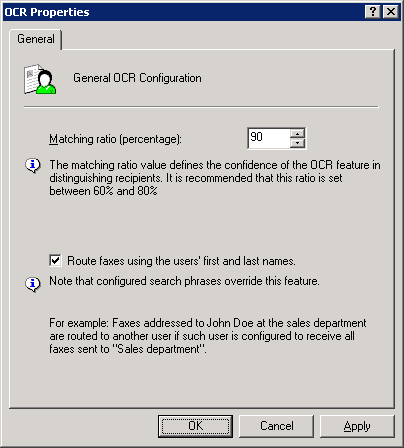
OCR routing properties
2. Configure the following options:
|
Option |
Description |
|---|---|
|
Matching ratio percentage |
The matching ratio is the confidence that GFI FaxMaker needs to have before matching a keyword or name to a routing rule. NOTE: The recommended matching ratio is between 60% and 80% since this is dependent on the fax quality. Poor quality faxes cause OCR to not recognize all the letters and may result in faxes routed to the wrong users. |
|
Route faxes using the users’ first and last names |
Automatically routes faxes to users if OCR matches a name with the list of Licensed users. NOTE: When both a user name and a custom search phrase (OCR route) are found, the custom search phrase routing overrides the matching user routing. |
3. Click OK.
Adding an OCR route
1. From GFI FaxMaker Configuration, right-click Routing > OCR and select New….

New search phrase - Creating a new OCR search phrase
2. Key in a phrase to search for.
3. Click OK and repeat for all OCR phrases.
For each rule created, configure how to process the received faxes: