OCR
Optical Character RecognitionThe process of converting text embeded in images into machine-encoded text. (OCROptical Character Recognition) converts received and sent fax content to text. Due to the nature of fax technology, the content of sent and received is not usable by the system. By converting faxes to text, the fax content is more usable, for example, by enabling users and administrators to search through the fax content.
1. From GFI FaxMaker Configuration right-click Advanced > OCR and select Properties.
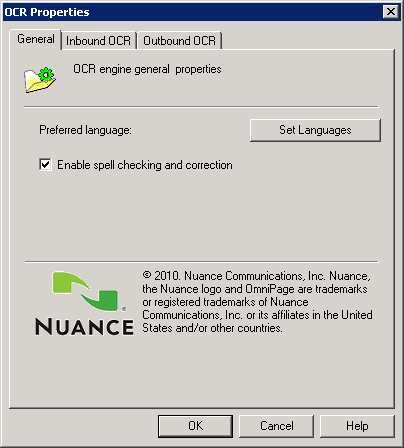
OCR properties
2. Configure the following options:
|
Option |
Description |
|---|---|
|
Set Languages |
Click to select the languages to use during OCR analysis. NOTE: The languages available depend on license type. |
|
Enable spell checking and correction |
By enabling this option, the OCR engine checks and corrects spelling problems. |
3. From the Inbound OCR tab, configure OCR options for received faxes:
4. From the Outbound OCR tab, configure OCR options for sent faxes:
|
Option |
Description |
|---|---|
| Enable OCR on sent faxes | Select this option to run OCR on outgoing faxes. |
| Directory | Specify a folder where to store the OCR content. The text is stored in a plain text file. |
| Maximum pages to convert | The maximum number of pages that GFI FaxMaker converts per fax sent. |
5. Click OK.