Adjusting the RAM available to the Virtual Machine
After installing the virtual machine, you may need to adjust the amount of RAM that is available to the Exinda Virtual Appliance. There is a basic amount of RAM provided in the Exinda Virtual Appliance, but if you have spare RAM on the host machine, you may want to make this available to the virtual machine. You make adjustments to the amount of RAM in the Hyper-V Manager.
- Open the Hyper-V Manager.
- In the left pane, right-click on the virtual machine you need to edit and select Settings. The Settings dialog box for the virtual machine opens.
- In the left pane, under Hardware, select the Memory item. The memory settings open in the right pane.
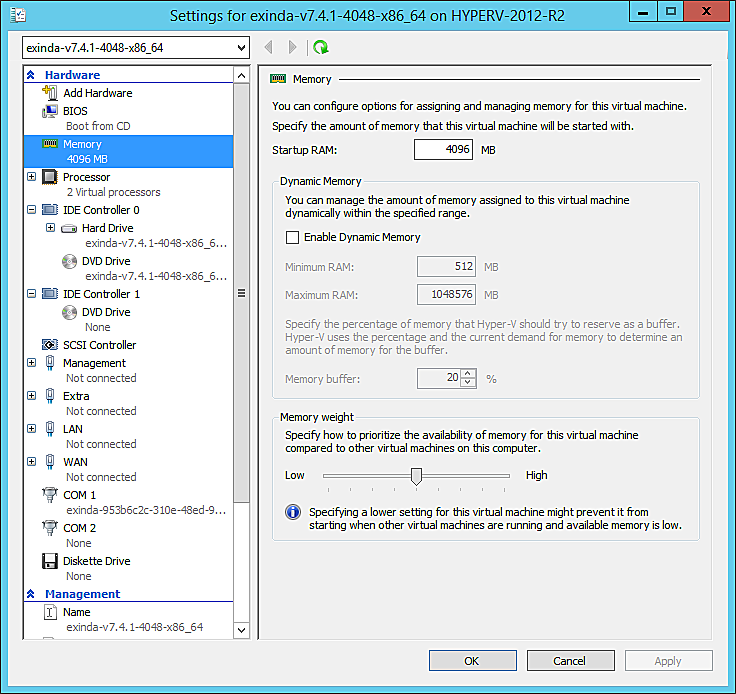
- In the Startup RAM field, type a new amount for the quantity of RAM.
TIP
In this pane you can also Enable Dynamic Memory and specify amounts, and adjust Memory weight. Consult the Hyper-V documentation for more information on these settings.
- Click OK. The amount of RAM available to the virtual machine is immediately adjusted.
NOTE
These instructions also apply to changing the configuration after the virtual appliance has entered service.