Adjusting the number of CPUs available to the Virtual Machine
After installing the virtual machine, you may need to adjust the number of CPUs that are available to the Exinda Virtual Appliance. The basic virtual machine configuration includes a minimal number of CPUs, but if you have spare CPUs on the host machine, you may want to make these available to the virtual machine. You make adjustments to the number of CPUs in the Hyper-V Manager.
- Open the Hyper-V Manager.
- In the left pane, right-click on the virtual machine you need to edit and select Settings. The Settings dialog box for the virtual machine opens.
- In the left pane, under Hardware, select the Processor item. The processor settings open in the right pane.
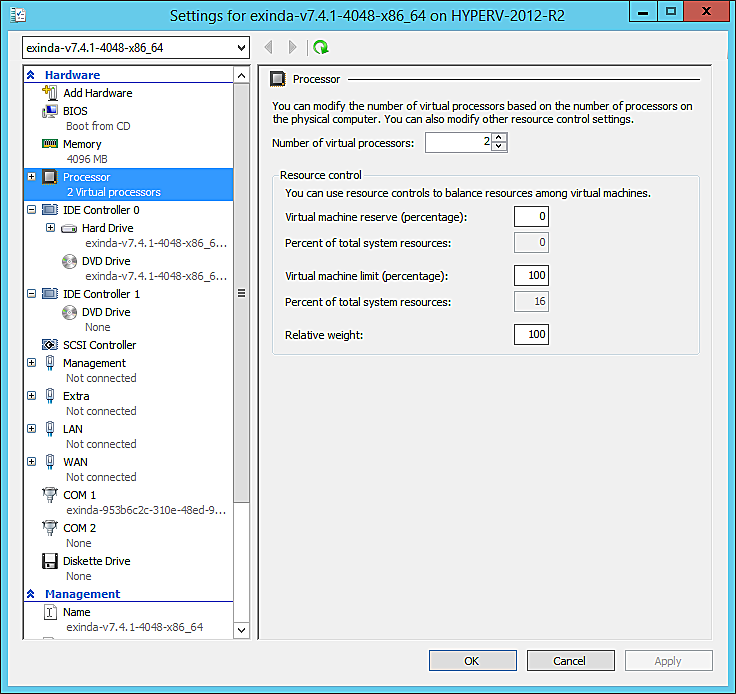
- In the Number of virtual processors spinbox, click the up- or down-arrows to adjust the number of CPUs.
NOTE
In this pane you can also adjust several other settings to balance resources among any other virtual machines. Consult the Hyper-V documentation for more information on these settings.
- Click OK. The number of CPUs available to the virtual machine is immediately adjusted.
NOTE
These instructions also apply to changing the configuration after the virtual appliance has entered service.