Multiple link topology: Exinda Appliance in a network with multiple WAN connections
Some Exinda Appliances support multiple bridges, allowing multiple connection links through the appliance. This supports a single Exinda Appliance topology which allows monitoring and controlling Internet traffic to and from the main site as well as WANWide Area Network traffic.
NOTE
We recommend using a bypass capable bridge. In the event of hardware failure, the Ethernet bypass allows your network to function even if the equipment doesn't. But keep in mind, for this strategy to be effective, once it's installed the bridge must be enabled on the IP Address configuration page.
All Exinda Appliances support this topology, but some appliances only have a single bypass enabled bridge to provide Ethernet bypass in the event of hardware failure.
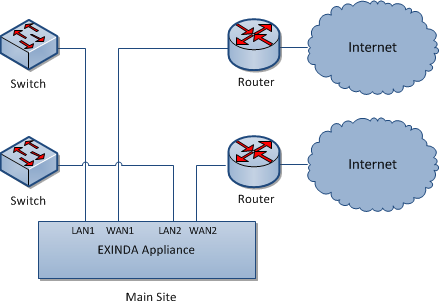
Multiple Link topology deployment
Installing and Exinda Appliance in a multiple link topology
Plug your Exinda Appliance inlineIn network terminology, an inline device receives packets and forwards them to their intended destination. Routers, firewalls and switches are examples of inline devices. The inline designation also alerts you the device is critical to network function. If the device goes down, network traffic is affected. between the switch and router or firewall.
- Connect the Exinda WAN1 port into your WAN router/firewall using a crossover cable.
- Connect the Exinda LAN1 port into the LANLocal area network switch.
- Connect the Exinda WAN2 port into your Internet router/firewall using a crossover cable.
- Connect the Exinda LAN2 port into the LAN switch.
There are a few Exinda Appliance basics to keep in mind while planning a deployment. For more information refer to Basic characteristics and behaviors of Exinda Appliances.