Main site Internet link topology: single site with one Exinda Appliance
A simple way to monitor network traffic between the Internet and your local network, is to plug-in your Exinda Appliance on the network path between your network users and the router, firewall or other gateway device that controls access from your LANLocal area network to the Internet.
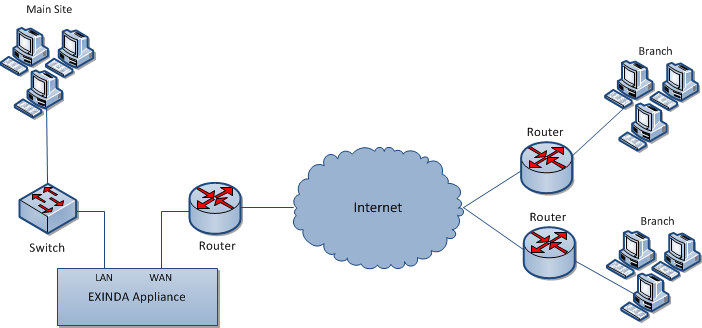
Main site internet link deployment
The topology depicted in the diagram shows a basic Exinda Appliance network deployment with several sets of users from a Main Site and Branch sites linking over the Internet. In Exinda terminology, this general configuration is aptly named, Main Site Internet Link topology.
The left side of the diagram labeled "Main Site" represents a typical office environment, comprising network users, a switch, a router and an Exinda Appliance.
The middle of the diagram represents the Internet and the right side of the diagram represents all the people, machines and programs that want access to servers and applications hosted at the Main Site.
In this setup, the Exinda Appliance is connected to the switch and the router on the Main Site. So network traffic emanating from the Main Site to the Internet and traffic from the Internet to the Main Site must pass through the Exinda Appliance.
With the Exinda Appliance deployed between the switch and the router, you get visibility to all the traffic entering and leaving the Main Site network via the router.
Installing the Exinda Appliance in a main site internet link topology
This install is straightforward and requires just a few steps.
The high level plan is to plug your Exinda Appliance inlineIn network terminology, an inline device receives packets and forwards them to their intended destination. Routers, firewalls and switches are examples of inline devices. The inline designation also alerts you the device is critical to network function. If the device goes down, network traffic is affected. between the switch and router.
In most network environments, the switch will already be physically connected to the router. We're going to temporarily disconnect the switch and router from each other, insert the Exinda Appliance between them and reconnect everything with the Exinda Appliance firmly in the middle.
NOTE
In network terminology, an "inline" device receives packets and forwards them to their intended destination. Routers, switches and firewalls are examples of inline devices. The inline designation also alerts you that the device is critical to network function. If the device goes down, network traffic is affected.
- Connect the WANWide Area Network port to your router/firewall using a crossover cable.
- Connect the LAN port to the LAN switch.
- Leave the Exinda Appliance powered off.
- Check for Internet connectivity.
- Turn on the Exinda Appliance and check for Internet connectivity again.
There are a few Exinda Appliance basics to keep in mind while planning a deployment. For more information refer to Basic characteristics and behaviors of Exinda Appliances.
Capabilities provided by a main site internet link topology
In a Main Site Internet Link topology, an Exinda Appliance:
- Monitors all network traffic going to and returning from the Internet/WAN.
- Monitors application specific network traffic going to and returning from the Internet.
- Controls network traffic on the Main Site by allocating bandwidth to Main Site network users and setting priorities for Internet-based applications accessed by Main Site network users.
- Monitors and controls network traffic from Branch users and the Internet to servers and applications hosted on the Main Site.
Limitations of the main site internet link topology
- Monitoring and controlling Branch Site traffic to the Internet is impossible because the Exinda Appliance is not inline between the branch offices and the Internet. If you want to monitor and control network traffic for a geographically dispersed user base that connects to the Internet through multiple routers outside your LAN, use a different deployment strategy.
- One of Exinda's top features is Application Acceleration. With only one Exinda Appliance deployed, Application Acceleration isn't available because it requires at least two Exinda Appliances.
Overcoming the limitations of the main site internet link topology
- If you only have one Exinda Appliance but need to monitor and control network traffic to the Internet from users outside the Main Site, disable direct access to the Internet for branch offices and route all Internet-bound traffic through the Main Site.
NOTE
Routing Internet-bound traffic from users outside your Main Site through the Main Site router introduces an extra leg of travel for network packets and could cause a spike in the Main Site's router utilization.
- Install an Exinda Appliance at each branch. Essentially, you replicate the Main Site Internet Link topology at each branch. Installing multiple Exinda Appliances into your network environment allows you to implement Exinda's proprietary, performance-boosting Application Acceleration technology.