Restoring Mailboxes
The MailboxA directory or folder used for receipt, filing, and storing messages of emails. Restore tool provides you with the facility to restore emails archived within GFI Archiver Archive StoresA collection of email sources, email metadata and search indexes within GFI Archiver to a mailbox in Microsoft Exchange Server. For example, use Mailbox Restore to restore emails for deleted mailboxes.
The Mailbox Restore tool is available in 32-bit and 64-bit. Use the 32-bit version when using MAPIMessage Application Programming Interface Client/CDO or Microsoft Outlook 32-bit. Use the 64-bit version when using Microsoft Outlook 64-bit.
The user running the Mailbox Restoretool needs permission on the GFI Archiver store and on the Microsoft Exchange mailbox. For more information refer to Mailbox Restore permissions.
Using Mailbox Restore in another language
The Mailbox Restore launches in English by default. To load the tool in German, Spanish or Italian:
- Start a command prompt with elevated privileges.
- Navigate to
<GFI Archiver installation folder>\MailboxRestore. - Type MailboxRestore.exe /lang [code]
Replace [code] with the required language code:
| Language code | Language |
|---|---|
| de | German |
| es | Spanish |
| it | Italian |
For example MailboxRestore.exe /lang de
To restore a mailbox:
- Launch the Mailbox Restore tool from the GFI Archiver program group (GFI Archiver > Mailbox Restore).
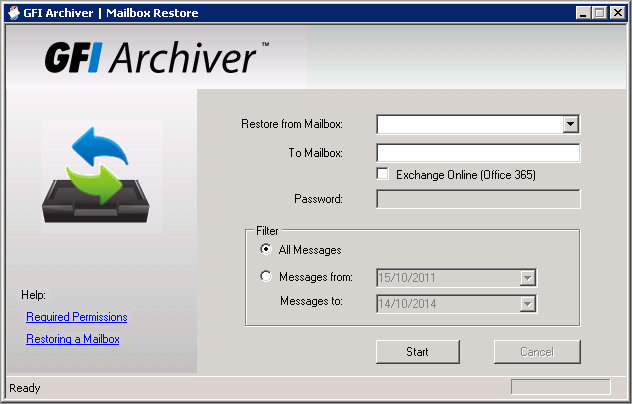
Restore mailbox utility
- Select a mailbox to restore from the Restore from Mailbox field. Use domain/mailbox format in this field, for example: '
MYDOMAIN\JSmith'. - Key in the mailbox to restore emails to in the To mailbox field. Use only the mailbox alias in this field, without the domain part, for example: '
JSmith'. - Key in the password of the user which mailbox is the recipient of the emails.
- Select All messages to restore all messages or specify a date range on Messages from and Messages to fields.
- Click Start to start the mailbox restore process.