Using the Port Change Tool
The Port Changing Tool enables you to check for port conflicts on the server where GFI Archiver is installed and change remoting ports quickly and easily.
IMPORTANT
After upgrading GFI Archiver from a previous version, port numbers are reverted back to their original default setting, so you will need to run the Port Changing Tool again.
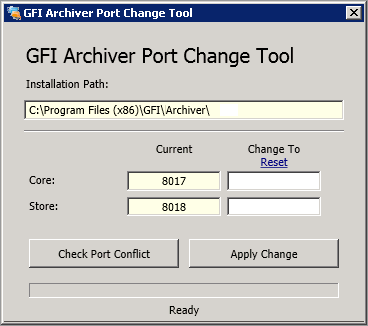
Port Change Tool user interface
To use the Port Change Tool:
1. Launch the tool from Program Files > GFI\Archiver > Tools > PortChange and click PortChange.exe
NOTE
Fields with a yellow background denote contents are read-only and cannot be changed.
2. Click Check Port Conflict to identify any ports on your machine that are being used by another application. The tool stops and restarts GFI Archiver services during this process. If a conflict is identified, the conflicting port number is marked in red. Ports without conflict are marked in green.
3. Type a new value in the Change To field of the port you want to update, then click Apply Port Change(s). The tool checks again for any port conflicts with the newly entered value and applies the change.
4. (Optional) If you need to restore default port numbers on the GFI Archiver machine, click Reset, then click Apply Port Change(s).