Attaching an Archive Store
GFI Archiver Archive StoresA collection of email sources, email metadata and search indexes within GFI Archiver can be detached and attached again, for example when moving GFI Archiver to a new server. For information on how to detach an Archive Store, refer to Detaching an Existing Archive Store.
1. From Configuration tab, click Archive Stores.
2. Click Attach Archive.
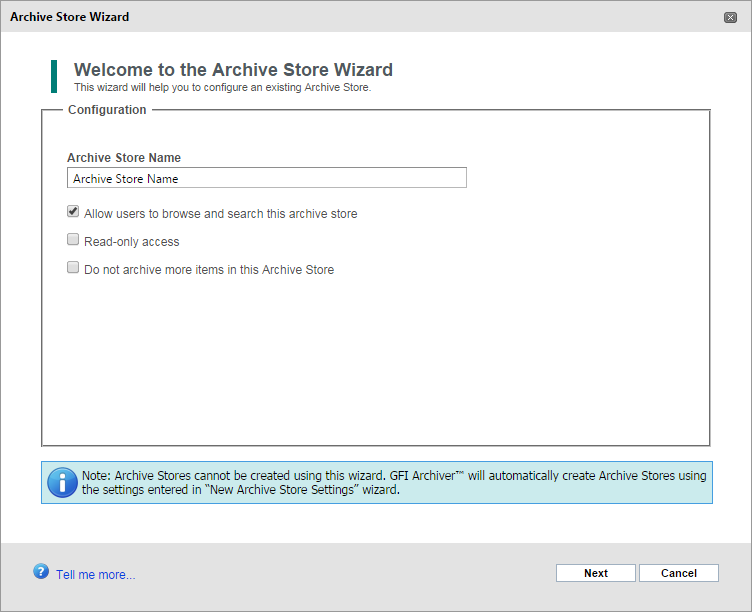
Attaching an Archive Store
3. In the Configuration screen, perform one of the following:
4. Click Next.
5. Select the database type where you want to store archived emails and click Next.
6. Specify the Database File Location, Email File Location and Search Index Location and click Next.
7. Review the Archive Store Summary and click Next.
8. Click Finish.