POP2Exchange - Download emails from POP3 server
POP2Exchange downloads emails from a POP3 server, processes them and sends them to the local mail server. The recommendation for GFI MailEssentials is to, if possible, avoid using POP3 and to use SMTP since POP3 is designed for email clients and not for mail servers. Notwithstanding this fact, and to cater for situations where a static IP address required by SMTP is not available, GFI MailEssentials can use POP3 to retrieve email.
Configuring POP3 downloader
- Go to POP2Exchange node.
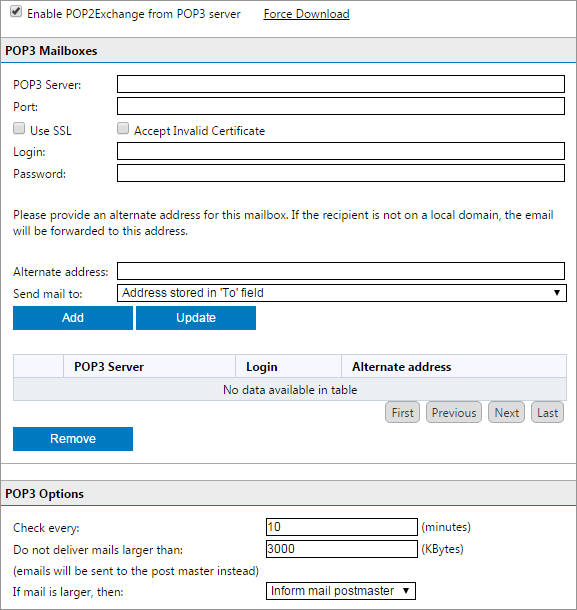
The GFI MailEssentials POP3 downloader
- In the POP3 tab, select Enable POP2Exchange from POP3 server to enable POP3 downloader.
- In the POP3 Mailboxes box, specify the details of the POP3 servers to download emails from:
| Option | Description |
|---|---|
| POP3 Server | Key in the IP address of the POP3 server to download emails from. |
| Port | Key in the POP3 port. By default POP3 uses port 110, or port 995 when using a secure connection. |
| Use SSL | Select if the POP3 server requires a secure connection. |
| Accept Invalid Certificate | Select this option if you want to ignore unverified certificates from the POP3 server. It is recommended to unselect this option and ensure that all certificates are validated. |
| Login & Password | Specify the credentials to login to the POP3 mailbox. |
| Alternate address | If the emails in the mailbox are addressed to a recipient that is not on one of the GFI MailEssentials local domains, emails will be routed to this address. Ensure that this is a local address, configured on the mail server and protected by GFI MailEssentials. |
| Send mail to: |
Choose:
|
- Click Add to add the POP3 server details. Select an added POP3 Server and click Update to replace it with the newly entered settings.
- Repeat the steps above to add multiple POP3 servers.
- In POP3 Options configure:
| Option | Description |
|---|---|
| Check every (minutes) | Specify the download interval in minutes. |
| Do not deliver mails larger than | Specify a maximum download size in KBytes. If email exceeds this size, it will not be downloaded. |
| If mail is larger, then: |
Choose to delete email larger than the maximum allowed size, or send a message to the postmaster. |
8. Click Apply.
Configure dial up connection options
- Go to POP2Exchange node and select the Dialup tab.
- Select Receive mails by Dial-Up or Dial on Demand.
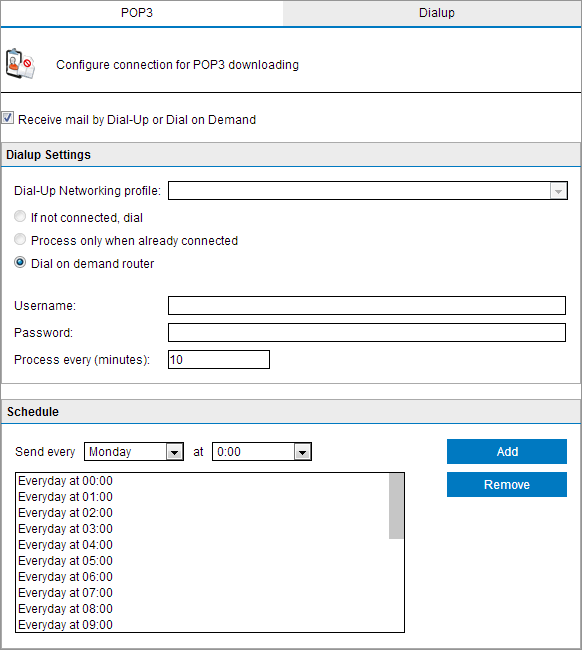
Dialup options
- Select a dial-up networking profile and configure a login name and password. The following options are available:
- In the Schedule area, specify the hours when GFI MailEssentials should dial-up to pick up email.
- Click Apply.