Traceroute
Traceroute identifies the path that GFI LanGuard followed to reach a target computer.
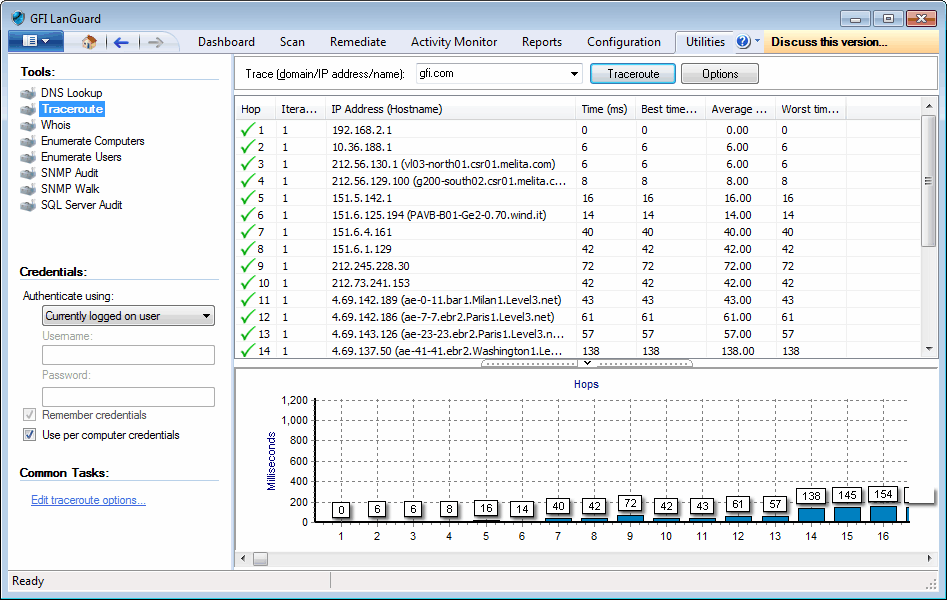
To use the Traceroute tool:
1. Launch GFI LanGuard.
2. Click Utilities tab and select Traceroute in the left pane under Tools.
3. In the Trace (domain/IP/name), specify the name/IP or domain to reach.
4. (Optional) Under Common Tasks in the left pane, click on Edit Traceroute options or click Options on the right pane to change the default options.
5. Click on the Traceroute button to start the tracing process.
Traceroute will break down, the path taken to a target computer into ‘hops’. A hop indicates a stage and represents a computer that was traversed during the process.
The information enumerated by this tool includes the IP of traversed computers, the number of times that a computer was traversed and the time taken to reach the respective computer. An icon is also included next to each hop. This icon indicates the state of that particular hop. The icons used in this tool include:
| Icon | Description |
|---|---|

|
Indicates a successful hop taken within normal parameters. |

|
Indicates a successful hop, but time required was quite long. |

|
Indicates a successful hop, but the time required was too long. |

|
Indicates that the hop was timed out (> 1000ms). |