Configuring multiple registration of an extension
Do you want to use your extension with various phones? Softphone in your cell phone or IP phone in your smartphone? The solution is multiple registration.
NOTE
Multiple registration (in contrary to assigning more extensions to one user) gives user the possibility to call from the same extension any time they make a call.
EXAMPLE
User Brenda Roar with username broar working at the
Marketing department uses the extension 224. When necessary, she also works
from home. She uses the following to communicate:
- She has an automatically provisioned phone Cisco 7940 in his office.
- She has X-Lite softphone on her home computer.
- Occasionally, when connected via WiFi, she uses a SIPSession Initiation Protocol - A communication protocol used for voice and video calls in Internet telephony or private IP telephone systems. client on her mobile phone.
With correct settings of multiple registration that will be described in the following chapter she can use all the before-mentioned methods to authenticate.
Creating multiple registrations
- Open section Configuration > Extensions.
- Select Brenda Roar’s extension (224). Click on Add > Add Another Registration.
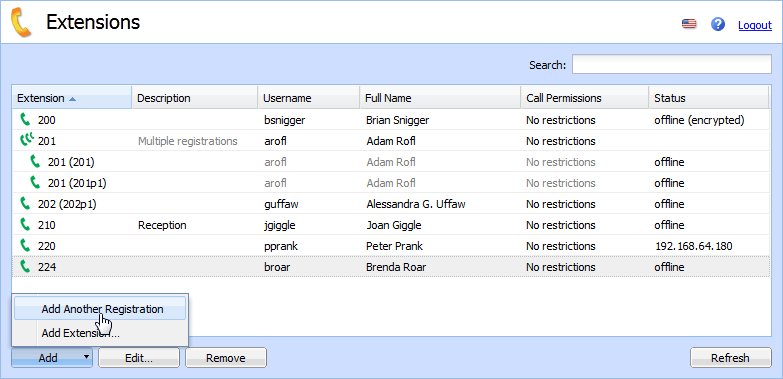
Extensions > Add Another Registration
- A new registration is added to the user table. Add another registration. The result should be similar to the following image.
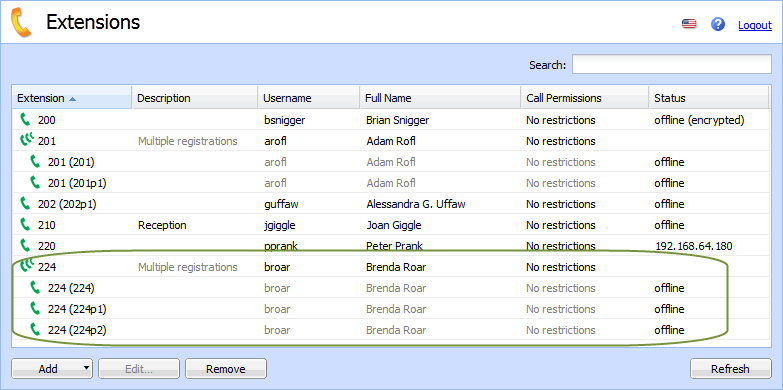
Extensions > Multiple registration
- Double-click the
224p1registration and note the SIP usernameAn username for authenticating provided by a SIP provider. and SIP passwordA password for authenticating provided by a SIP provider. from the opened dialog.
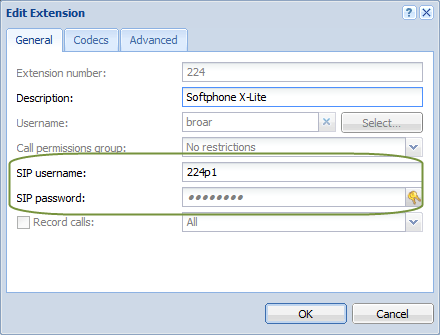
Edit Extension > Login information for X-Lite
- Click OK.
- In the X-Lite settings (detailed information for installation can be found in topic Configuring the X-Lite software phone), enter the newly generated string into User ID and the SIP password into Password.
- Repeat steps 4 to 6 for the second registration for the SIP client on a mobile phone.