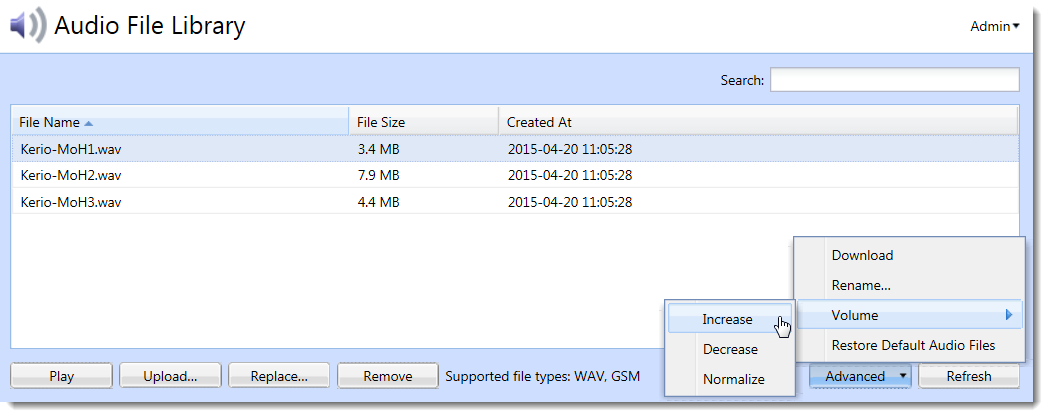Using PBX services
Kerio Operator has special phone extensions which run the following services:
- Directed call pickup
- Call parking
- Call monitoring
- Call pickup
- Voicemail — a service extension to access voicemail. Kerio Operator recognizes which extension is used and you can set if PIN is required or not. This service is set automatically for provisioned phones.
- Voicemail with login prompt —a service extension to access voicemail. Kerio Operator is not able to recognize which extension is used. Users must authenticate with typing their extension and PIN.
- Echo — this option helps you monitor whether phones are correctly connected and what is the sound delay. Speak to the phone after hearing the automated message. If done correctly, your message is recorded and played back.
- Music — music plays upon dialing the extension (used for checking the connection).
- Current time — auto attendant tells the current date and time.
- Dial by extension — auto attendant invites the user to enter the extension which the operator will dial.
- Dial by name — user enters first several letters of the callee's surname and system searches among the users created in Kerio Operator and dials the extension.
- Record audio — Kerio Operator starts recording. Thus you can easily create records for auto attendant scripts in excellent quality.
- Receive fax messages — the service enables you to receive fax to defined email address. Necessary condition for enabeling the service is entering email address for receiving faxes in PDF format.
To configure PBXPrivate Branch Exchange - System that connects telephone extensions and switches calls. services, go to the administration interface > PBX Services.
WARNING
If you wish to use any service, tick the box next to this service. Extensions offering the services are disabled by default.
Creating voice files
This chapter shows how to create a records for an auto attendant script easily, fast and in sufficient quality.
- Prepare texts.
- In the administration interface, go to PBX Services, enable Record audio and save the settings.
- Pick up the handset of your phone which is connected to Kerio Operator.
- Dial the Record audio service.
- Say individual voice recordings into the headset.
The record is stored in the audio file library in Kerio Operator. You can listen and manage the recordings in the Definitions > Audio File Library.
NOTE
If you open the administration interface in Safari browser and you cannot play any recordings, read topic Cannot play voicemails or audio files in Safari.