Configuring voicemail
Voicemail does not need any configuration. It works automatically once Kerio Operator starts. All users have forwarding to voicemail inbox enabled by default:
- when unavailable
- when busy
You can change the settings in section Users (Ringing rules). Users can also modify the settings in their Kerio Phone.
You can find the advanced voicemail configuration in the administration interface in section Voicemail.
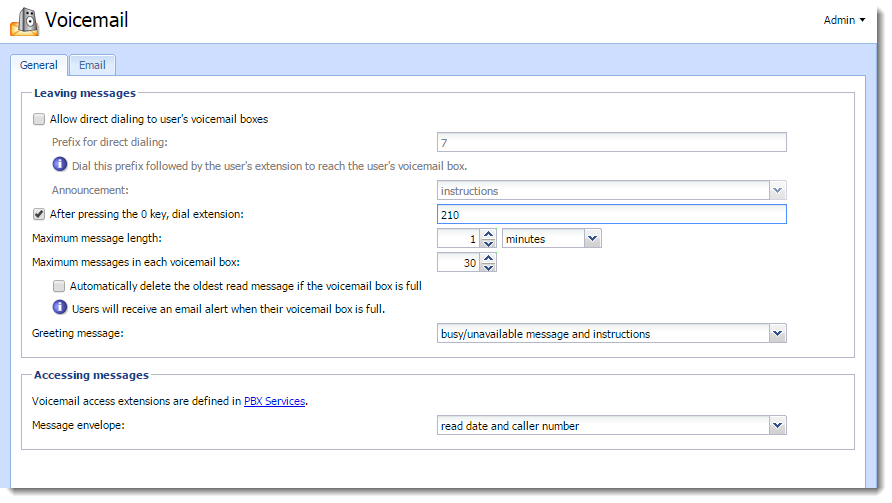
Configuration > Voicemail
What is direct access to voicemail inbox and how to configure it
Direct access to users' voicemail enables the receptionist to connect calls directly to callee's voicemail.
- In the administration interface, go to Voicemail > General.
- Check Allow direct dialing to user's voicemail boxes.
- Type a prefixCountry codes, area codes, a number, or a set of numbers that are dialed before the telephone numbers. in Prefix for direct dialing.
- (Optional) Set an announcement (greeting message). If a call is redirected to voicemail, the caller hears a recorded message. This message can consist of two parts:
- Instructions inform callers what they should do next: Leave a message after the beep.
- Message informs callers that the callee is unavailable (the phone is switched off) or busy (the callee speaks with someone else).
- (Optional) To change the size of users' voicemail boxes, adjust the value in Maximum messages in each voicemail box.
- (Optional) To automatically delete read messages in full voicemail boxes, select Automatically delete the oldest read message if the voicemail box is full.
- Click Apply.
Now the receptionist can dial the extension for direct access followed by the user's extension. The caller will be directed to the voicemail box of the person they are calling.
Enabling caller to escape voicemail by dialing 0
If you want to enable escaping voicemail by dialing 0, you must set an extension where the call is redirected:
- In the administration interface, go to Voicemail > General.
- Select After pressing the 0 key, dial extension.
- Type an extension.
- Click Apply.
Configuring forwarding of voicemail messages to user’s email inbox
To send voicemail messages to email inboxes of the users, you need to set their email addresses in the administration interface in Users.
NOTE
If the users' INBOXes are unavailable (the mailserver is down), the user accounts are disconnected from voicemail and try to reconnect every 5 minutes. Each attempt to connect is recorded in logs.
My mailserver is Kerio Connect
For more information refer to Integrating Kerio Connect and Kerio Operator.
My mailserver is a different SMTP server
- On your mail server, create a special user which will be used for
sending the voicemail messages. You can name them for example
operator. - Go to administration interface to Voicemail > tab Email and check Send each message to user's email.
- In Mail server hostname, type the SMTPSimple Mail Transport Protocol - An internet standard used for email transmission across IP networks. server hostname and click SMTP Configuration.
- Set the port number of the port used by your SMTP server. Usually 25 for SMTP and 465 for SMTPS
- Decide, whether to communicate through secured connection. If the configuration of your mail server allows it, we recommend the encrypted connection to establish more secure communication.
- If your SMTP server requires authentication, check Server requires authentication. Use the username and password for the account you created on your mail server in step 1.
- Click OK.
- In
Voicemail > tab Email, type a valid email address in
Sender email address (so that your antispam rules accept
it). The address should also represent the origin of the message. Example:
operator@live-and-let-laugh-inc.com
Configuring the welcome message for callers
If a call is redirected to voicemail, the caller hears a recorded message. This message can consist of two parts:
Instructions inform callers what they should do next: Leave a message after the beep.
Message informs callers that the callee is unavailable.
How to set the greeting message?
- Open section Voicemail.
- In the Greeting message menu, select whether the caller will hear the instruction, the message or both.
Greeting message for the direct dialing is described in the What is direct access to voicemail inbox and how to configure it section.
Changing the extension and voicemail PIN
Users use a special extension number to access their voicemail (by default: 50 or 51) and PIN.
To change the extension or enable/disable PIN, go to section PBXPrivate Branch Exchange - System that connects telephone extensions and switches calls. Services and read topic Using PBX services.
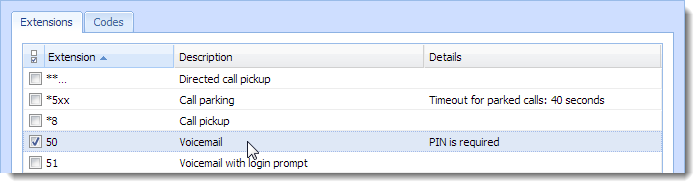
PBX Services
To set the user’s PIN, go to account configuration in section Users to tab Extensions.
Accessing voicemail
- On your phone, press voicemail button or dial voicemail number and play the message.
- Through Kerio Phone.
WARNING
For users of Apple iPhone, iPad or Apple Mac OS X: If you cannot play your voicemail messages in Kerio Phone, contact the Kerio Operator administrator. An invalid certificate may be the reason.
- By forwarding voicemail to your mailbox (to get more information on this option, contact your network administrator).
Removing voicemail data for selected user
You can remove all local data connected with the particular user.
Local data is:
- voicemail
- custom voicemail greeting message
NOTE
Local data means that you cannot use this feature when you use the Kerio Connect integration — voice messages are stored in Kerio Connect in this case.
- In the administration interface, go to Users.
- Right-click the table heading.
- In the context menu, select Columns > Voicemail and Columns > Local Voicemail Size.
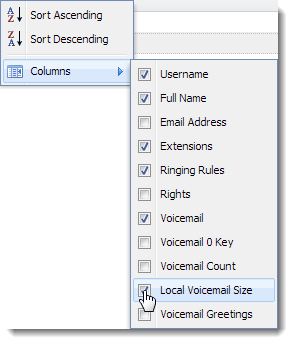
Table context menu
- Right-click the selected user and click Erase Local Voicemail Data.
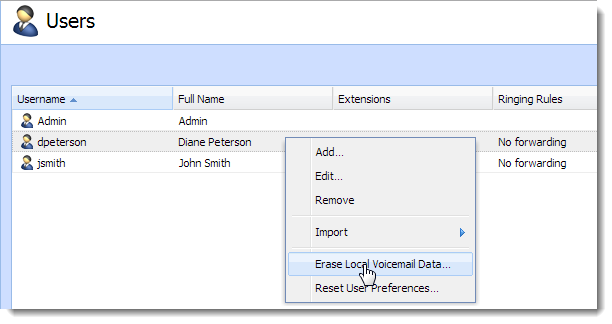
User's context menu
If you succeed, there is value 0B in the
Local Voicemail Size column.
Managing voicemail via Kerio Phone
For more information refer to Using Kerio Phone