Lotus Domino/Notes server 6
GFI FaxMaker can be installed in a Lotus Domino/Notes 4/5/6/6.5 environment, either directly on the server or on a separate machine. For larger networks it is recommended to install GFI FaxMaker on a separate machine than Lotus Notes/Domino.
How it works
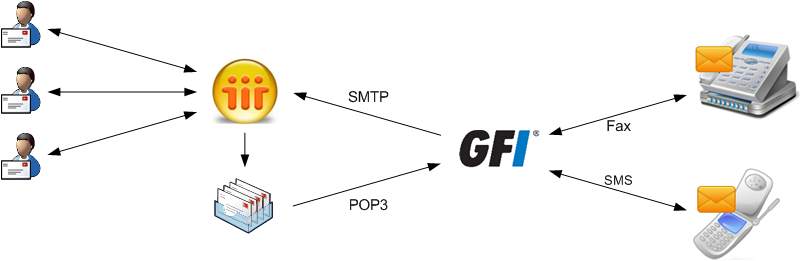
GFI FaxMaker installed on the Lotus Notes machine
|
Process |
Description |
|---|---|
|
Client side |
Users send faxes/SMS using:
NOTE:
The default fax ( |
|
Lotus Notes/Domino routes faxes/SMS to a dedicated mailbox. GFI FaxMaker retrieves faxes/SMS from this mailbox via POP3Post Office Protocol 3. To do this:
NOTE:
The default fax ( |
|
|
After determining the users to forward incoming faxes/SMS to, GFI FaxMaker sends transmission report via SMTPSimple Mail Transport Protocol to the Lotus Domino/Notes server. |
 Step 1: Create a mailbox database on the Domino server
Step 1: Create a mailbox database on the Domino server
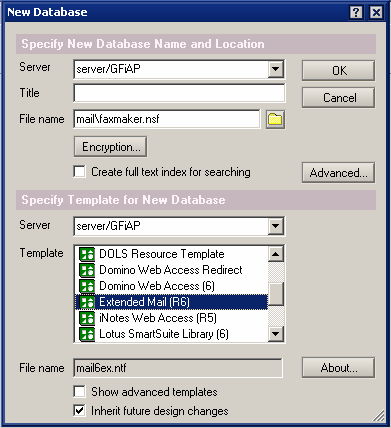
Creating a new database
1. From Domino Administrator menu bar, select File > Database > New.
2. Select your Domino Server. Choose mail directory and enter GFIFaxMaker.nsf as the filename.
3. Click OK to create the database.
 Step 2: Configure the Person for the GFI FaxMaker Domino database
Step 2: Configure the Person for the GFI FaxMaker Domino database
1. From Domino Administrator, click Add Person.

Add a person
2. Fill in the following fields:
|
Option |
Setting |
|---|---|
|
First name |
GFI FaxMaker |
|
Last name |
|
|
User name |
GFI FaxMaker |
|
Short name/User ID |
GFIFaxMaker |
|
Internet Password |
Choose a POP3 password. |
|
Mail System |
|
|
Mail Server |
Domino Server name |
|
The email address which will be able to receive email on the server. |
3. Click Save and Close.
 Step 3: Give the GFI FaxMaker Person permission on the GFI FaxMaker database
Step 3: Give the GFI FaxMaker Person permission on the GFI FaxMaker database
1. In the Domino Administrator, select File > Database > Open to open the GFI FaxMaker database.
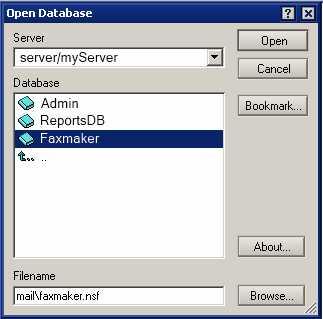
Open the GFI FaxMaker database
2. Select server and browse to the GFI FaxMaker database. Click Open.
3. Navigate to File > Database > Access Control.
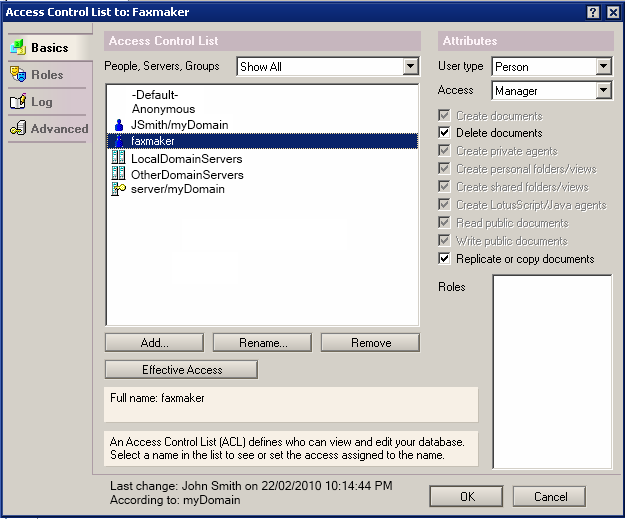
Configuring permissions
4. Click Add to add the GFI FaxMaker Person.
5. Select the GFI FaxMaker Person and from the Attributes section, select User type: Person, Access: Manager.
6. Select Delete Documents.
7. Click OK.
 Step 4: Remove default $POP3 View
Step 4: Remove default $POP3 View
1. From Lotus Domino Designer, select File > Database > Open.
2. Select your Domino server, the mail directory and GFIFaxMaker.nsf.
3. From Views node, double-click $POP3.
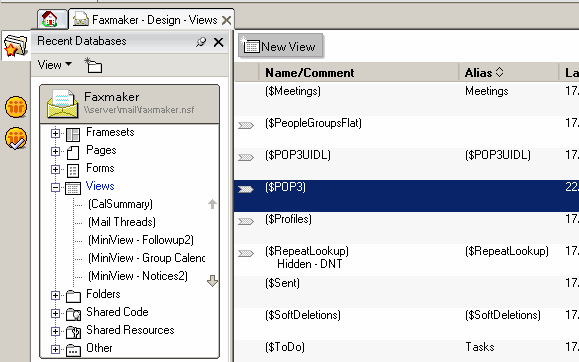
Removing the default POP3 view
4. Click OK to the warning prompt.
5. Select the following two lines and delete them from the $POP view object.
DEFAULT DeliveredDate := “”;
SELECT DeliveredDate != “”
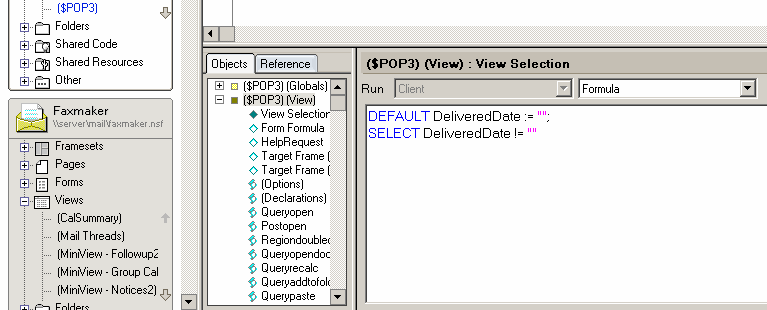
Delete lines from $POP view
6. Save and exit Domino Designer.
 Step 5: Add the FAX Foreign Domain
Step 5: Add the FAX Foreign Domain
1. Load Domino Administrator.
2. Select Configuration tab and select Messaging\Domains.
4. Click Add Domain and select Foreign Domain.
5. Enter fax as the Foreign Domain Name.
6. Select the Mail Information tab.
7. Enter the Domino server name as the Gateway server name.
8. Enter mail\GFI FaxMaker.nsf as the Gateway Mail File Name.
NOTE
When RFC822 phrase handling is enabled on outbound email, the fax number appears twice when GFI FaxMaker sends the fax. To resolve this, perform the following from Notes Administrator:
1. From the Configuration tab, select Messaging > Configurations.
2. Click Edit Configuration on the server with the GFI FaxMaker mailbox.
3. Select the MIME tab > Advanced Tab > Advanced Outbound Message Options tab.
4. Set RFC822 Phrase Handling to Do not add phrase.