Lotus Notes 4 and 5
GFI FaxMaker can be installed in a Lotus Domino/Notes 4/5/6/6.5 environment, either directly on the server or on a separate machine. For larger networks it is recommended to install GFI FaxMaker on a separate machine than Lotus Notes/Domino.
How it works
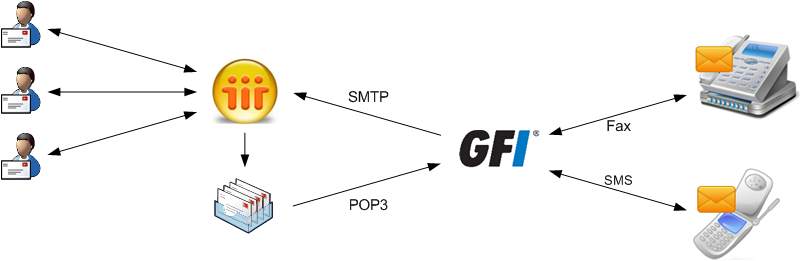
GFI FaxMaker installed on the Lotus Notes machine
|
Process |
Description |
|---|---|
|
Client side |
Users send faxes/SMS using:
NOTE:
The default fax ( |
|
Lotus Notes/Domino routes faxes/SMS to a dedicated mailbox. GFI FaxMaker retrieves faxes/SMS from this mailbox via POP3Post Office Protocol 3. To do this:
NOTE:
The default fax ( |
|
|
After determining the users to forward incoming faxes/SMS to, GFI FaxMaker sends transmission report via SMTPSimple Mail Transport Protocol to the Lotus Domino/Notes server. |
 Step 1: Create a dedicated database for GFI FaxMaker
Step 1: Create a dedicated database for GFI FaxMaker
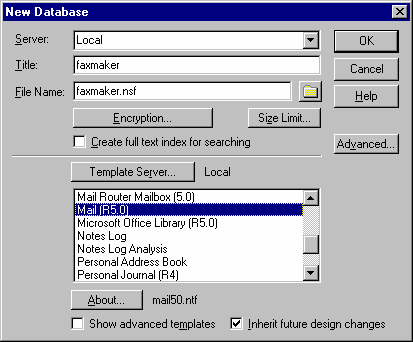
Creating a Notes Fax database
1. In the Notes Workspace select File > Database > New.
2. In New Database dialog, set the following options:
|
Option |
Setting |
|---|---|
|
Server |
Local |
|
Title |
GFI FaxMaker |
|
Template Server |
Local |
|
Template |
Mail (R5.0/6.0). |
Click OK.
3. Right-click new database and select Access Control.
4. In Manager rights, enable Delete document option.
 Step 2: Define the database as a POP Mailbox
Step 2: Define the database as a POP Mailbox
1. From the Notes Workspace, navigate to Server and open the server Address book.
2. Click Add Person.
3. From Basics tab, enter a Name and Password for the MailboxA directory or folder on the mail server used for receipt, filing, and storing messages of emails. and set the user name Fax.
4. From Mail tab, set Mail system to POP or IMAPInternet Message Access Protocol.
5. From Internet message storage option, set Mail section to Notes and Internet Mail.
6. Click Save and Close.
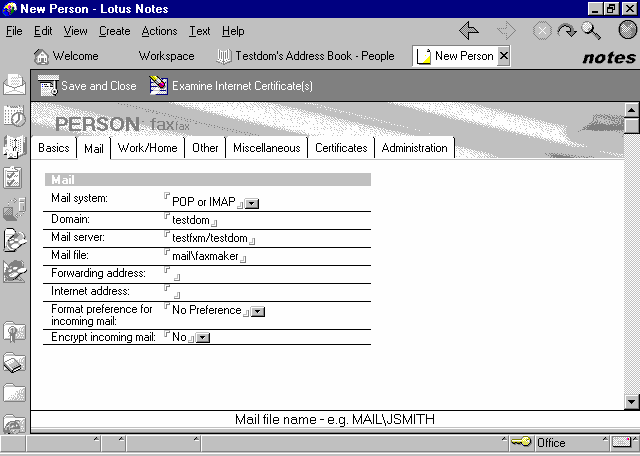
Setting up the POP mailbox for GFI FaxMaker
 Step 3: Set up forwarding of the domain
Step 3: Set up forwarding of the domain
1. From the Lotus workspace, open the address book and navigate to Server > Domains.
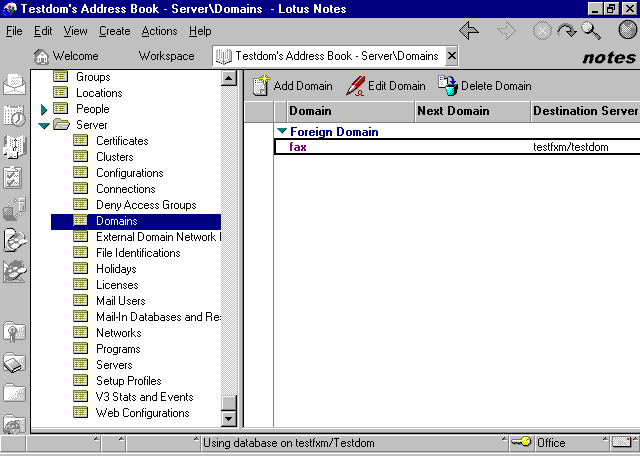
Setting up a Foreign Domain in Lotus Notes
2. Click Add domain.
3. In the Basics section, set Domain type to Foreign Domain.
4. In the Foreign Domain Name field, enter the name of the domain you want to set up (for example, fax).
5. Select the Mail information tab.
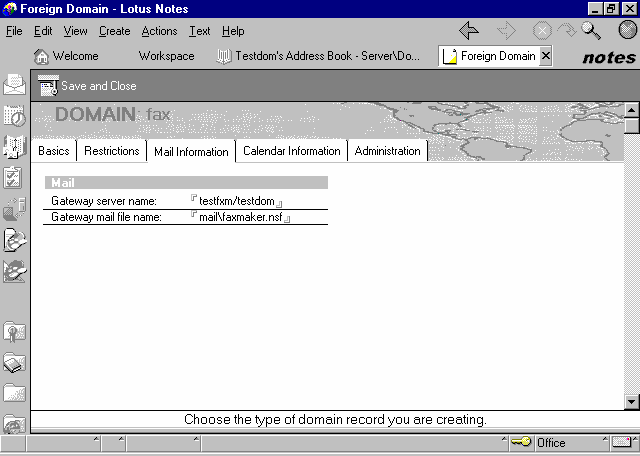
Foreign Domain options
6. In Gateway server name, key in the name of the server where the GFI FaxMaker mailbox is found (for example, fax\gfi).
7. In Gateway mail file name, key in the name of the GFI FaxMaker mailbox (for example, mail\GFI FaxMaker.nsf).
8. Click Save and close.
 Step 4: Modifying the GFI FaxMaker Notes mailbox views
Step 4: Modifying the GFI FaxMaker Notes mailbox views
Set up the GFI FaxMaker mailbox views to allow the GFI FaxMaker MTA to see the forwarded mail.
1. Log on to the GFI FaxMaker mailbox client from a Notes client.
2. Select Design > Views.
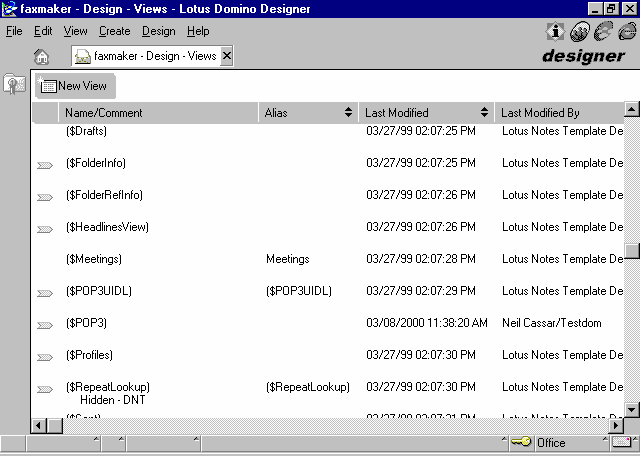
Modifying the mailbox views
3. Double-click ($POP3).
4. Delete all the entries in the script windows (lower window).
5. Save and close.
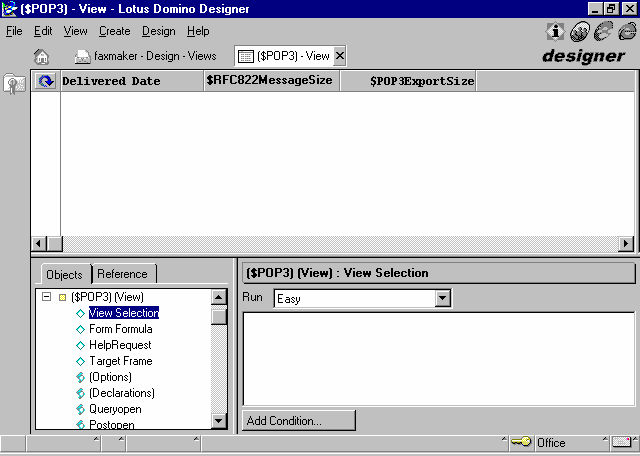
The ($POP3) view