AAA
AAA configures how remote users should authenticate to the Exinda appliance and what privileges they should receive.
- To configure AAA, navigate to Configuration > System > Authentication > AAA on the Web UI, advanced mode.
- Specify the order in which users are authenticated. When a user logs in, the Exinda appliance will try to authenticate them using the authentication methods specified here, in the order they are configured.
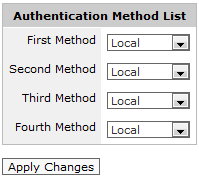
NOTE
This setting is required if you are using a remote access mechanism such as LDAP, Radius or TACACS+.
- Click Apply Changes.
- Control what privileges remotely authenticated users receive when they login to the Exinda appliance.
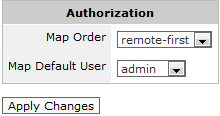
|
Map Order |
remote-first |
Apply user privileges supplied by the remote authentication mechanism first. If that fails, use the 'Map Default User' setting below. |
|
remote-only |
Apply user privileges supplied by the remote authentication mechanism first. If that fails, the user will not be authenticated. |
|
|
local-only |
Use the 'Map Default User' setting below. |
|
|
Map Default User |
If the 'local-only' option is selected above, the user will be given the same privileges as the local user account selected here. |
|
- Click Apply Changes.