Monitoring traffic reduction
The Optimization Reduction report shows the amount of traffic reductionmeasures the amount of redundant data that has been removed from the network, increasing capacity achieved due to WANWide Area Network memory techniques. It also shows the amount of reduction per Exinda Appliance peer and per application.
This report answers questions such as:
- Am I achieving the amount of traffic reduction overall that I am expecting?
- Is a specific application achieving the amount of traffic reduction that was expected?
The chart shows traffic reduction over time as either throughput or percentage reduction. You can also choose the traffic direction to report on - inbound, outbound, or bi-directional.
NOTE
When reduction statistics are displayed as throughput, there is one time series plotted for LANLocal area network throughput and one for WAN throughput.
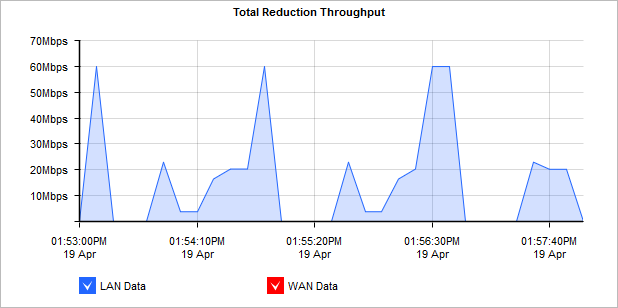
The Total Reduction Throughput graph displays reduction statistics over time.
NOTE
When reduction statistics are displayed as percentage reduction, one line graph represents the reduction ratio, which compares the amount of data transferred after or before Exinda:
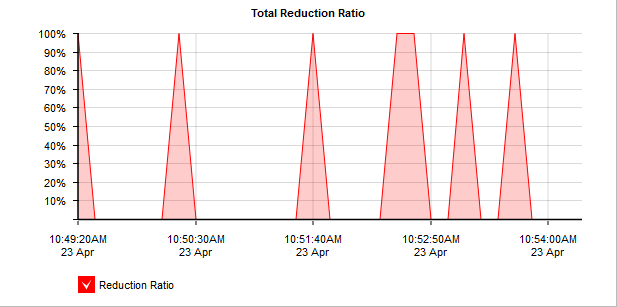
The Total Reduction Ration graph displays reduction ratios over time.
The table below the graphs show reduction statistics broken down by a remote Exinda Appliance peer and by application.
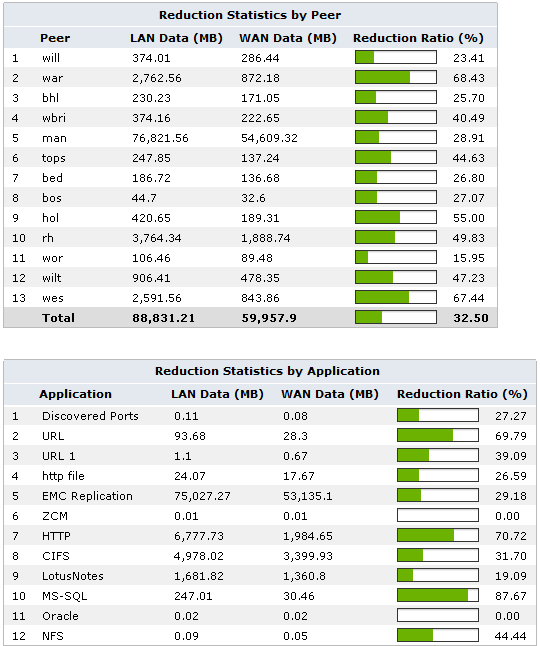
The Reduction Statistics charts compares peer and application reduction.
To access the report:
- On your browser, open the Exinda Web UI (
https://Exinda_IPInternet protocol_address). - Key-in the User and Password.
- Click Login.
- Go to Monitor > Optimization > Reduction.
Monitoring reports can be exported as a PDF document, saved as a scheduled report, or can be printed directly from the Web UI. For more information refer to Exporting, printing and scheduling reports.
Reduction Ratio = (Data Transfer Size Before Exinda - Data Transfer Size After Exinda) / Data Transfer Size Before Exinda
- To understand how to get a better look at traffic patterns and to remove clutter on the time graph, see Using Interactive Time Graphs.
- To understand how to set the desired time range for a chart, see Setting the Time Range.
- To understand how to print the report or schedule the report, see Printing and Scheduling Reports.