Collecting Windows® event logs
Windows® events are organized into specific log categories; by default computers running on Windows® NT or higher, record errors, warnings and information events in three logs namely Security, Application and System logs.
Computers that have more specialized roles on the network such as Domain Controllers, and DNS Servers have additional event log categories.
As a minimum, Windows® Operating Systems record events in the following logs:
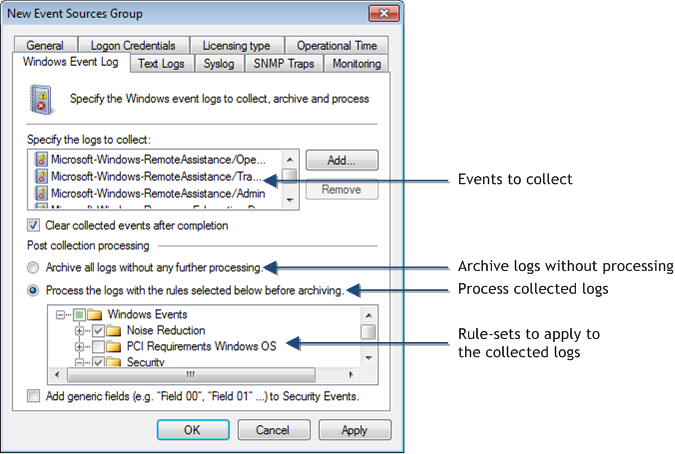
Computer group properties: Configuring Windows® Event Logs parameters
To configure Windows® Event Log collection and processing parameters:
1. From Configuration tab > Event Sources, right-click an event source or group and select Properties.

Selecting event logs to collect
2. Click Windows Event Log tab > Add... to select the logs you want to collect. Expand Windows Logs and/or Applications and Services Logs and select from the list of available logs.
3. (Optional) Click Add custom log... and key in a unique name for the unlisted event log.
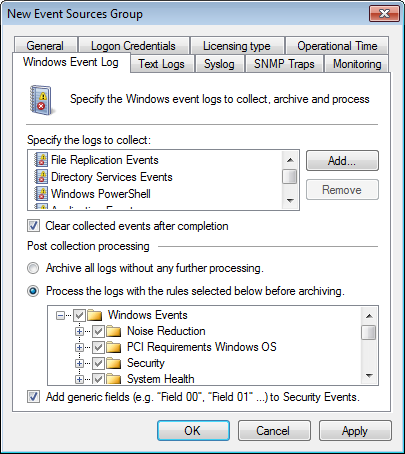
Configuring Windows Event Log Processing parameters
4. Select Clear collected events after completion to clear the collected events from the respective event source.
5. Select ArchiveA collection of events stored in the SQL Server based database backed of GFI EventsManager. events in database to archive collected events without applying events processing rules.
6. Select Process using these rule sets and select the rule sets you want to run against the collected events.
7. Select Add generic fields to add extended fields to the database. Extended fields contain data from event descriptions and are added by a common name (example: "Field01", "Custom field name").
8. Click Apply and OK.
Important
Deleting event logs without archiving may lead to legal compliance penalties.