Collecting Text logs
Text Logs are other log formats supported by GFI EventsManager. W3C logsW3C is a common log format developed by the World Wide Web Consortium. W3C logs are text-based flat files used mainly by web servers including Microsoft Internet Information Server (IIS) to record web related events such as web logs. are text-based flat files containing various event details delimited by special characters.
The W3C log format is most commonly used by hardware systems (Example: servers and appliances) which have Internet specific roles. Microsoft® Internet Information Server (IIS) service and Apache web servers for example, can collect web related events such as web logs, in the form of W3C formatted text files.
In GFI EventsManager, the configuration process of W3C log parameters is identical to that performed for Windows® event processing, with one exception. Unlike Windows® Event Logs, there is no standard which dictates a specific or centralized folder location where W3C log files are stored on disk. Therefore, in order to collect W3C logs, you must specify the complete path to these text-based log files.
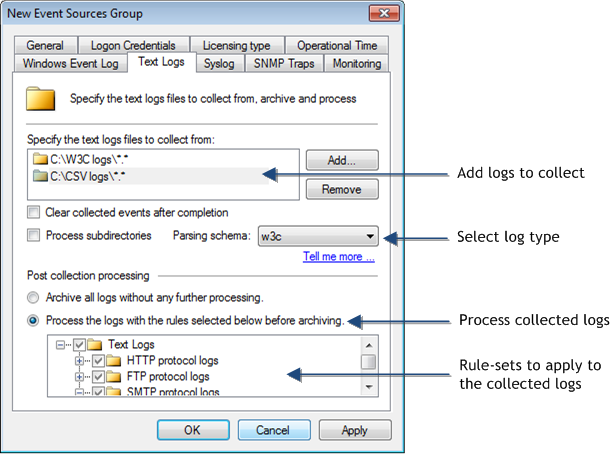
Text logs options
To collect Text logs:
1. From Configuration tab > Event Sources, right-click an event source or group and select Properties.
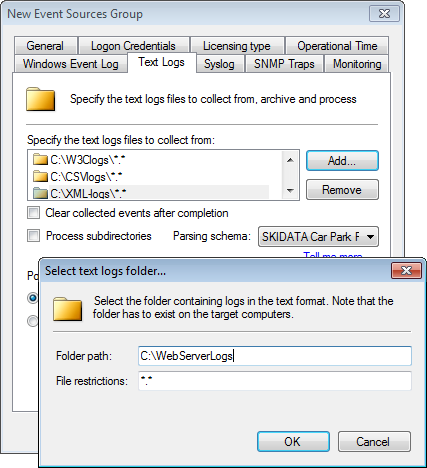
Adding folders containing Text Logs
2. Click Text Logs tab > Add... to add folder paths containing Text Logs.
3. From the Select text logs folder... dialog, key in the path to the folder containing the text logs files and Click OK.
4. Select Clear collected events after completion to clear the collected events from the respective event source.
5. Select Process subdirectories to recursively scan the specified path that contains the text logs.
6. From Parsing schema drop-down menu, select the schema in which Text Logs are interpreted. Select from:
7. Select ArchiveA collection of events stored in the SQL Server based database backed of GFI EventsManager. events in database to archive collected events without applying events processing rules.
8. Select Process using these rule sets and select the rule sets you want to run against the collected events.
9. Click Apply and OK.
Important
Deleting event logs without archiving may lead to legal compliance penalties.