IP DNS Blocklist
IP DNS Blocklist checks the IP address of the sending mail server against a public list of mail servers known to send spam. GFI MailEssentials supports a number of IP DNS Blocklists. There are a number of third party IP DNS Blocklists available, ranging from reliable lists that have clearly outlined procedures for getting on or off the IP DNS Blocklist to less reliable lists.
GFI MailEssentials maintains a cache with the results of queries to the IP DNS Blocklist to avoid querying the IP DNS Blocklists multiple times for the same IP addresses. Items remain in the cache for 4 days and are cleared on GFI MailEssentials AS Scan Engine service restart.
This filter can be configured to execute when the full email is received or at SMTP level, that is, emails are filtered while they are being received. SMTP level filtering terminates the email’s connection and therefore stops the download of the full email, economizing on bandwidth and processing resources. In this case the connection is terminated immediately and emails are not required to go through any other anti-spam filters. For more information refer to SMTP Transmission Filtering.
This filter is enabled by default on installing GFI MailEssentials.
Important notes
- The DNS server must be properly configured for this feature to work. If this is not the case, time outs will occur and email traffic will be slowed down. For more information refer to: http://go.gfi.com/?pageid=ME_ProcessingSlow
- Querying an IP DNS Blocklist can be slow (depending on your connection), so email can be slowed down a little bit.
- Ensure that all perimeter SMTP servers are configured in the Perimeter SMTP servers dialog so that GFI MailEssentials can check the IP address that is connecting to the perimeter servers. For more information refer to Perimeter SMTP Server Settings.
Configuring IP DNS Blocklist
- Go to Anti-Spam > Anti-Spam Filters > IP DNS Blocklist.
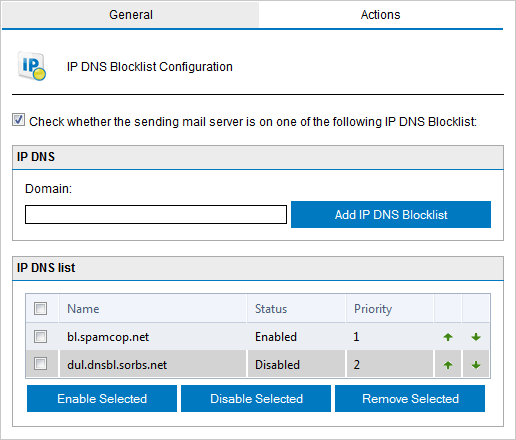
IP DNS Blocklist
- Configure the following options:
- Click Actions tab to select the actions to perform on messages identified as spam. For more information refer to Spam Actions - What to do with spam emails.
- Click Apply.
NOTE
To enable IP DNS Blocklist at SMTP Transmission Filtering level, select Anti-Spam > Filter Priority > SMTP Transmission Filtering tab and click Switch next to IP DNS Blocklist to enable/disable filtering at SMTP level or on receipt of full email.