IP Blocklist
The IP Blocklist is a custom database of IP addresses from which you never want to receive emails.
This filter can be configured to execute when the full email is received or at SMTP level, that is, emails are filtered while they are being received. SMTP level filtering terminates the email’s connection and therefore stops the download of the full email, economizing on bandwidth and processing resources. In this case the connection is terminated immediately and emails are not required to go through any other anti-spam filters. For more information refer to SMTP Transmission Filtering.
The IP Blocklist is NOT enabled by default.
Configuring Whitelist
- Go to Anti-Spam > Anti-Spam Filters > IP Blocklist.
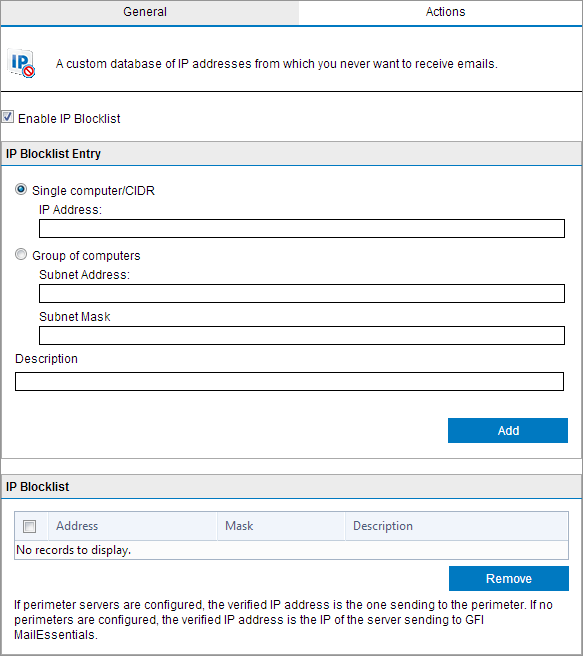
IP Blocklist
- From the General tab, select Enable IP Blocklist to block all emails received from specific IP addresses.
- In the IP Blocklist Entry box, specify the IP addresses to block:
| Option | Description |
|---|---|
| Single computer / CIDR | Key in a single IP address or a range of IP addresses using CIDR notation. |
| Group of computers |
Specify the Subnet Address and Subnet Mask of the group of IPs to whitelist. 2. (Optional) Add a Description. 3 Click Add. |
| Description | Optionally, add a description to help identify the specified IPs. |
- Click Add to add the specified IP addresses to the IP Blocklist box.
- To delete IP addresses from the IP Blocklist, select the addresses to remove and click Remove.
- Click Actions tab to select the actions to perform on messages identified as spam. For more information refer to Spam Actions - What to do with spam emails.
NOTE
If IP Blocklist is set to run at SMTP level, only the Log rule occurrence to this file option will be available in the Actions tab.
- Click Apply.