Email blocklist
The Email Blocklist is a custom database of email addresses and domains from which you never want to receive emails.
This filter is enabled by default on installing GFI MailEssentials.
Configuring Email Blocklist
- Go to Anti-Spam > Anti-Spam Filters > Email Blocklist.
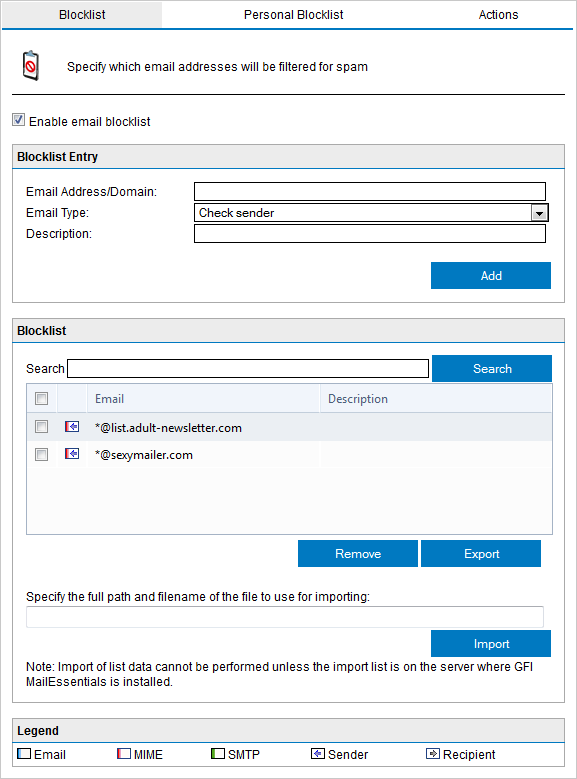
Email blocklist
- From the Blocklist tab, configure the email addresses and domains to block.
| Option | Description |
|---|---|
| Enable Email Blocklist | Select/Unselect to enable/disable email blocklist. |
| Add |
Add email addresses, email domains or an entire domain suffix to the blocklist.
NOTE For more information about the difference between SMTP and MIME refer to:
|
| Remove | Select a blocklist entry and click Remove to delete. |
| Import |
Import a list of blocklist entries from a file in XML format. NOTE A list of entries can be imported from a file in XML format in the same structure that GFI MailEssentials would export the list of entries. |
| Export | Export the list of blocklist entries to a file in XML format. |
| Search | Key in an entry to search for. Matching entries are filtered in the list of blocklist entries. |
- Click Actions tab to select the actions to perform on messages identified as spam. For more information refer to Spam Actions - What to do with spam emails.
- Click Apply.