Synchronization Settings
To access the Outlook Connector settings launch Microsoft Outlook® and
- Microsoft Outlook® 2007: From the Microsoft Outlook® menu, click GFI Archiver and select Settings.
- Microsoft Outlook® 2010: From the GFI Archiver area in the Home tab, select Options > Settings…
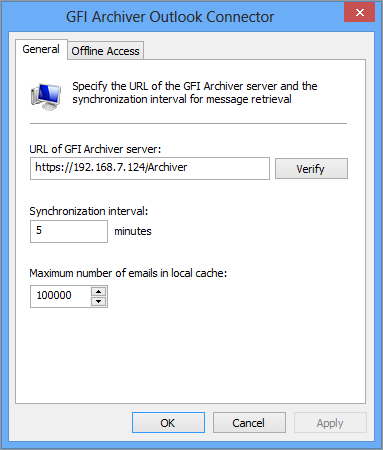
The Advanced Properties dialog
Change GFI Archiver Server URL
IMPORTANT
Consult with your system administrator prior to changing the GFI Archiver URL.
1. In the advanced properties dialog of the GFI Archiver MailboxA directory or folder used for receipt, filing, and storing messages of emails., type the new URL of the GFI Archiver server in the URL of GFI Archiver server: text box.
2. Click Verify to confirm if the specified URL is the correct GFI Archiver server URL. If the verification is not successful, consult with your system administrator to specify the correct URL.
Customize the Synchronization Interval
In the advanced properties dialog of the GFI Archiver Mailbox, specify the time interval to synchronize with GFI Archiver server in the Synchronization interval: text box. By default, Outlook Connector synchronizes with the server every 5 minutes.
Maximum Number of Emails in Local Cache
In the advanced properties dialog of the GFI Archiver Mailbox specify the number of email headers to store in the user’s local cache. By default the number of email headers stored is 100,000, but this can be changed by typing a new value in Maximum number of emails in local cache. When the number of emails specified here is exceeded, the oldest email headers stored are removed and replaced with the most recent emails.
Offline Access
Outlook Connector enables users to access emails even when there is no connection to the GFI Archiver server.
To configure Offline Access settings:
1. Launch the Outlook Connector properties window and select the Offline Access tab.

Configuring Offline Access
2. To enable/disable Offline Access select/deselect the Enable support for Offline Access checkbox.
3. If Offline Access is enabled, specify the number of days that you want to store the emails received locally in the Store locally the emails received in the last: text box. When emails become older than the number of days specified they are deleted from memory. Only email headers are kept for retrieval.