App for Windows 8/RT
The GFI Archiver Touch App enables users to connect to their archive from Windows 8 or Windows RT. Users can browse the GFI Archiver archive store and access archived emails, files, faxes and SMS.
The GFI Archiver Touch App can be downloaded from: http://go.gfi.com/?pageid=MAR_DownloadApp
System requirements
| Option | Description |
|---|---|
| Supported processors | |
| Supported Operating Systems |
Microsoft Windows 8, 8.1 or RT |
| Other |
HTTP Connection to GFI Archiver Server |
Configuring the GFI Archiver Touch App
After you download the GFI Archiver Touch App you need to configure the connection settings that enable the app to download data from the GFI Archiver server.
1. Open the GFI Archiver Touch App.
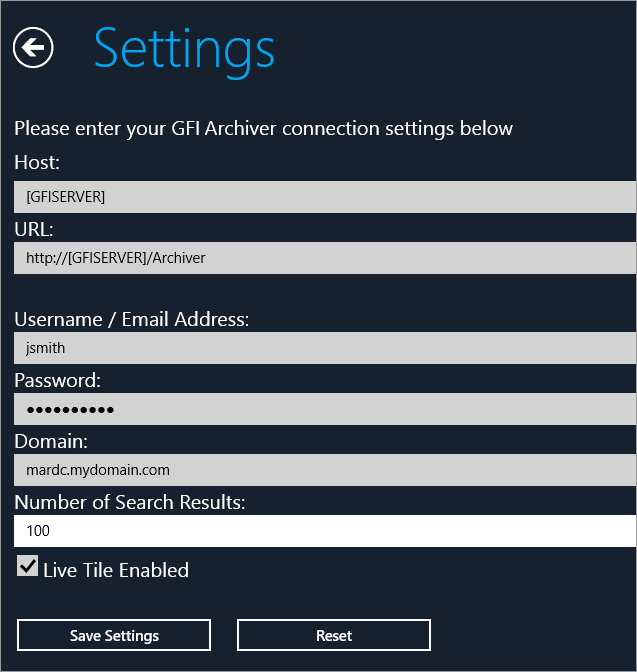
GFI Archiver Touch App settings screen
2. Enter the following information:
| Option | Description |
|---|---|
| Host | Key in the name of the server where GFI Archiver is installed. |
| URL | Enter the address for GFI Archiver in the format http://[servername]/Archiver |
| Username/Email Address | Key in the user name you use to access the GFI Archiver UI or your email address. |
| Password | Enter the password associated with your GFI Archiver username or email address. |
| Domain | Enter the Active DirectoryA technology that provides a variety of network services, including LDAP-like directory services. domain address where GFI Archiver is installed. |
| Number of Search Results | Enter the number of results you would like the GFI Archiver Touch App to display. |
| Live Tile Enabled | Check this option to enable dynamic data to be displayed in the GFI Archiver Touch App tile on the desktop. |
3. (Optional) If you need the clear previously entered data click Reset.
4. Click Save Settings to continue.