Adding a New Mailbox
By default GFI Archiver connects only to one mailbox using the credentials specified during installation. To configure Outlook Connector to connect with more than one mailbox:
1. Load Microsoft Outlook® data file management screen:
- Microsoft Outlook® 2007: Navigate to File > Data File Management.
- Microsoft Outlook® 2010: Click File tab, select Account Settings button and click Account Settings… option. Select Data Files tab.
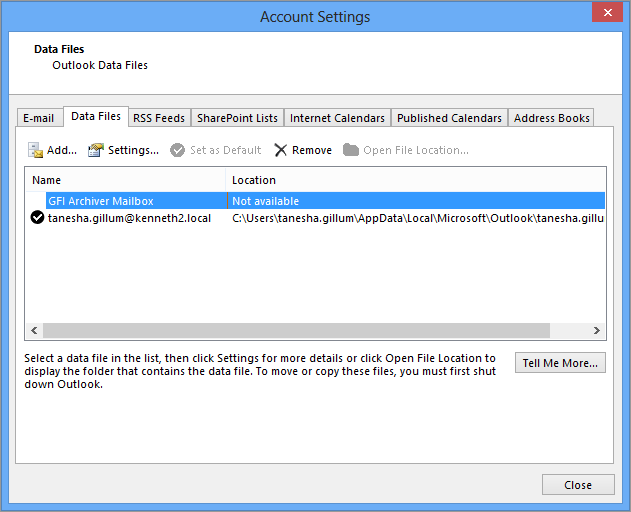
Adding a new mailbox
2. From the dialog/tab, select GFI Archiver MailboxA directory or folder used for receipt, filing, and storing messages of emails. and click Add….
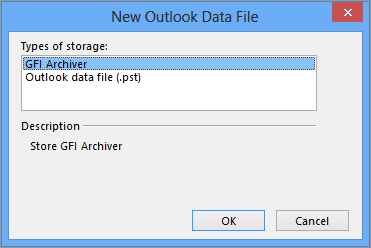
Selecting the type of storage
3. Select GFI Archiver and click OK. A dialog will appear with the list of user mailboxes to which the connected user has access to.
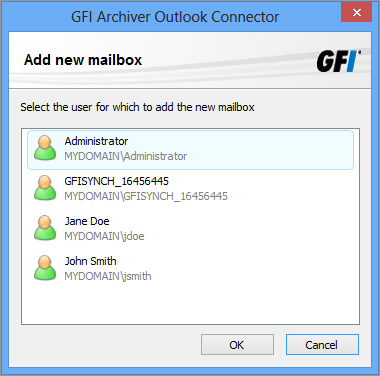
Selecting the user/s
4. Select the mailbox to add and click OK. The new mailboxes will be added in the Microsoft Outlook® Folder List.
NOTE
If the user does not have access to the mailboxes, the user list will be empty and an error message will appear.
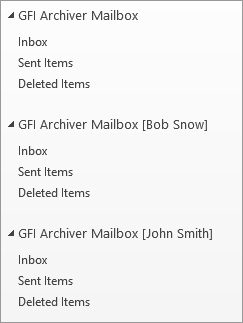
Added Mailboxes