Working with archived items
Within the GFI Archiver Archive tab, you can view and take action on different types of archived items.
Switch between email conversations and calendar items using the provided controls in the task bar. For more information refer to Browsing Archived items.
To view an email or an archived file, select the email from the mailbox or message view. This will display the selected item in the preview pane. Double click an email or archived file to view it in the email view window.
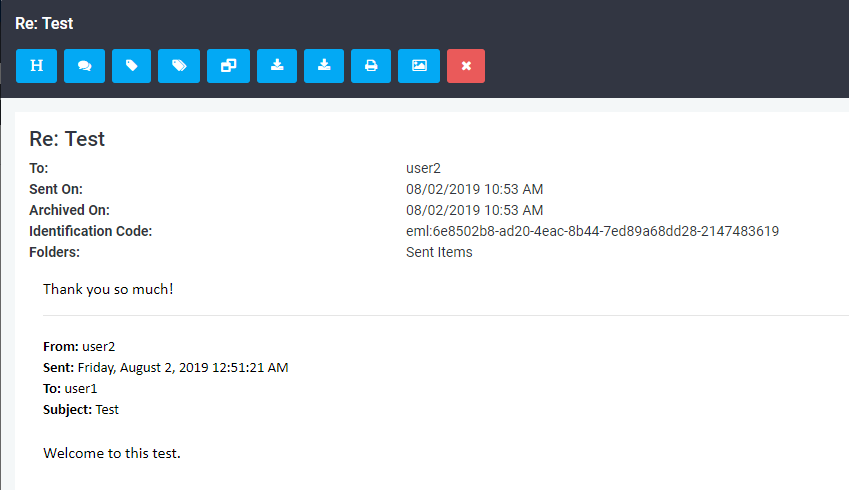
Working with archived items within GFI Archiver
To open an archived calendar item, switch to calendar view. Select the item to view. Click once on the item to view details in the calendar window.
Depending on the type of archived item selected, the following actions can be performed when viewing the contents of archived items:
| Option | Description |
|---|---|

|
View email/calendar item header. Click to view email or calendar item headers. These are displayed in a panel. Click this button again or select close to close panel. |

|
View conversation thread Click button to view the whole conversation in the mail view window. All emails forming part of the conversation are listed. Click this button again or select close to close the panel. |

|
Edit email or calendar item labels (Personal and Global) Enables you to categorize emails and calendar items through labeling. This feature is useful during searches for specific types of archived items. For example search all items labeled as “Important”. To add a label: 1. From ‘Available Labels’, key in a new label or select an existing one. 2. Click Label Email to label email with the keyed in or selected label. To remove a previously assigned label: 1. Select a previously assigned label. 2. Click Remove label. Click this button again or select close to close panel. NOTE Labels are displayed in the ‘Labels’ field in black. Labels assigned at an organization level through categorization policies are in red. You cannot remove categorization policies labels from an email. |

|
Restore email/calendar item Restores emails or calendar items using the OneClick RestoreA user-friendly method of restoring archived emails to the user inbox and either restores emails as it was at the time of deletion or sends it to user as an email attachment. feature that restores an archived item to a specific mailbox or forwards a copy to an email address. In the restore email panel, key in the email address where to send a copy of the current item and click Restore Email/calendar item. |

|
Save email to disk (EML format) Downloads the whole email to disk including any attachments, in .eml format. This format is compatible with a number of email clients such as Microsoft Outlook® Express, Windows® Mail, and Mozilla Thunderbird. In the File download dialog box, select Save, and select the location where to save the file. |

|
Save email to disk (MSG format) Downloads the whole email to disk including any attachments, in .msg format, which is compatible with Microsoft Outlook®. In the File download dialog box, select Save, and select the location where to save the file. |

|
Download Calendar Item
Downloads the whole email to disk including any attachments, in .msg format, which is compatible with Microsoft Outlook®. In the File download dialog box, select Save, and select the location where to save the file. |

|
Print email/calendar item Displays archived item in a printer friendly format in a new browser window. Use the print function of your browser to print the item. |

|
Show images in email Use this button to display embedded images within the email. |

|
Mark as not SPAM Use this button to mark as not SPAM an email that was previously identified as SPAM by an anti-spam solution. Requires a SPAM retention policy to be set up |

|
Delete Email/calendar item Deletes the current item if Email Deletion has been enabled by your System Administrator. If Email Deletion is not enabled, this icon will not be displayed. NOTE Archived items cannot be deleted from Read-only Archive StoresA collection of email sources, email metadata and search indexes within GFI Archiver or when Legal-hold is enabled. |
 |
Show Calendar Item Events
Click button to view the Calendar Item Events in the mail view window. |
 |
When viewing archived files, an additional Download link is provided in the body. Click this link to download the file and save it to disk. |