Database Settings
Outlook Connector stores the following data in a local database:
- Email headers of all emails within the GFI Archiver mail archives
- Emails which are accessible when there is no connection between GFI Archiver and Microsoft Outlook® (Offline Access).
To access these database settings:
1. From the Microsoft Outlook® mail folders, right-click the GFI Archiver mailbox to configure and select:
- Microsoft Outlook® 2007: Properties for “GFI Archiver MailboxA directory or folder used for receipt, filing, and storing messages of emails.”…
- Microsoft Outlook® 2010: Data File Properties
2. From the properties dialog, click Advanced.
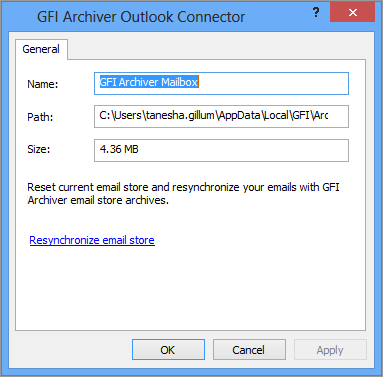
The mailbox name, database path and database size are displayed in the Outlook Connector dialog.
Click Resynchronize email store to delete the locally stored database and resynchronize all data for that particular mailbox when Microsoft Outlook® is restarted.