Creating a journaling mailbox on Microsoft Exchange via the Post Install Wizard
To set up journaling for Microsoft Exchange Server 2007 or later installations using the post install wizard:
1. In the Configuration Wizard that opens after creating the Archive Store Profile, click Next.
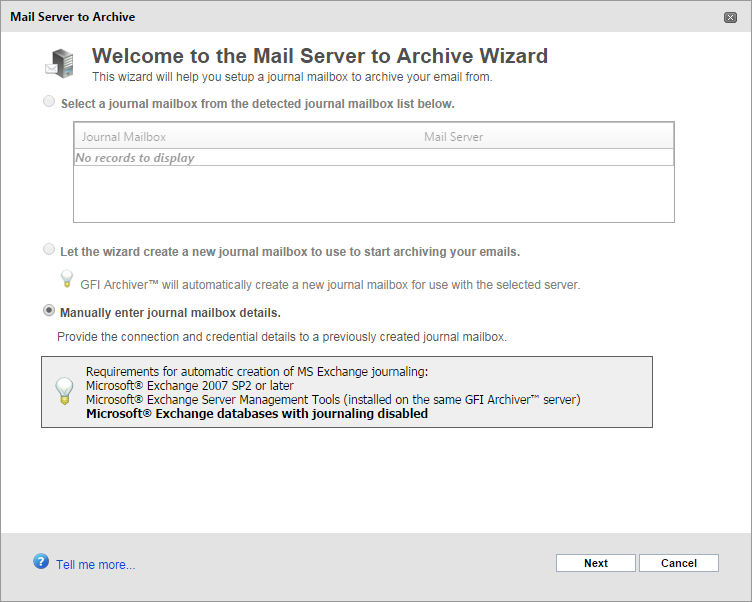
Journal MailboxA directory or folder used for receipt, filing, and storing messages of emails. wizard
2. From the Mail Server to Archive Wizard page, select Let the wizard create a new journal mailbox to use to start archiving your emails. Select this option to automatically create a new journaling mailbox using the wizard. The new journaling mailbox will be created on the selected Microsoft® Exchange Server from the list of detected servers.
NOTE
This feature works only with Microsoft® Exchange Server 2007 Service Pack 2 onwards.
i. Select Let the wizard create a new journal mailbox to use to start archiving your emails and click Next.
ii. When prompted, key in the required details for the journaling mailbox. Available options are:
iii. Click Next.
iv. Provide the required Administrative credentials to complete the setup.
3. Click Finish to finalize setup.
See also: