Configuring a journaling mailbox
When archiving from a mail server, GFI Archiver needs to connect to a journaling mailbox from where to retrieve items. This topic describes how to create a new journaling mailbox from within the GFI Archiver user interface and how to connect to existing journaling mailboxes:
1. Select Configuration tab and click Mail Servers to Archive.
2. Click Add.
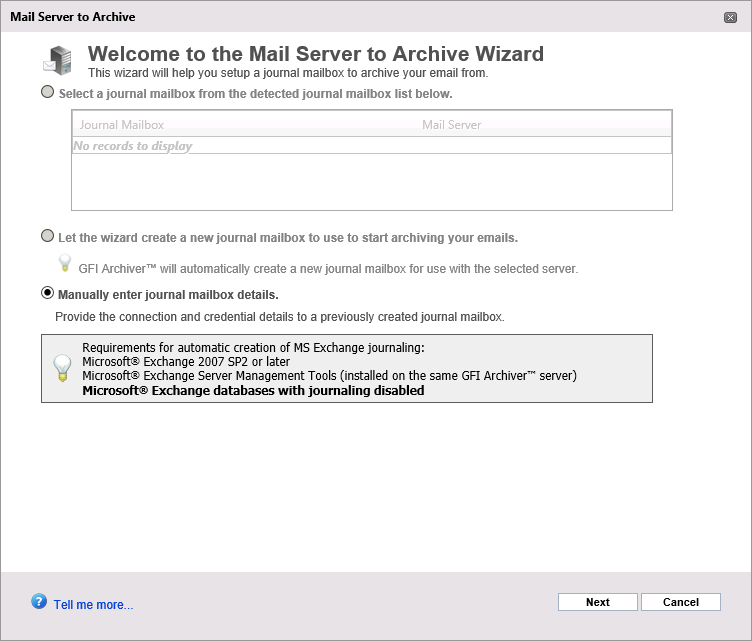
Choose how you want the wizard to setup GFI Archiver to use a journal mailbox.
3. From the Mail Server to Archive Wizard page, select from the following options:
Select this option if you have already created and configured a journaling mailbox. Select a mailbox from the list of detected mailboxes. For more information refer to Setting up a journaling mailbox.
i. Select one of the detected mailboxes and click Next.
ii. In the Journal MailboxA directory or folder used for receipt, filing, and storing messages of emails. Credentials window click Next again to complete setup.
iii. When you receive the message Mail Server to Archive configured successfully!, click Finish.
Select this option to automatically create a new Journal Mailbox using the wizard. The new journal mailbox will be created on the selected Microsoft® Exchange Server from the list of detected servers.
NOTE
This feature works only with Microsoft® Exchange Server 2007 Service Pack 2 onwards.
i. Select Let the wizard create a new journal mailbox to use to start archiving your emails and click Next.
ii. When prompted, key in the required details for the Journal Mailbox. Available options are:
| Option | Description |
|---|---|
| Let GFI Archiver create a new journaling user for you to associate the mailbox/es to. | Select this option if you have already configured a journaling mailbox on a mail server. In the Detected mailboxes field, select the mailbox database you want to connect to from the list of detected mailboxes. |
| Use existing journaling user to associate the mailbox/es to. | This option is enabled if a journaling user is discovered. If this option is enabled, the discovered journaling user will be associated with the 'Detected mailboxes'. |
iii. Click Next.
iv. Provide the required Administrative credentials to complete the setup.
Provides the facility to create a new Journal Mailbox while providing all the details required to create such mailbox. These may include specifying a Mailbox Store, the connection method, ports used and credentials.
i. When connecting via IMAPInternet Message Access Protocol, key in the following required details for the Journal Mailbox:
| Option | Description |
|---|---|
| Mail Server |
Shows the detected name of the mail server of where the Journal Mailbox resides. Enter the name manually if no server was detected automatically. |
| Connect using | Defines the connection method used to connect to the Mail Server where the new Journal Mailbox will be created. Select IMAP - Available only if GFI Archiver is not installed on the same machine as Microsoft® Exchange Server. |
| IMAP Port | Default is set to 143. If SSL is not enabled, the connection will be unencrypted. |
| Use SSL | Click to use SSL and enforce encryption. IMAP Port number automatically changes to 993. |
| Login/Password |
Enables you to key in a login name and a password used to connect to the selected mail server. It is advisable to use a password set to never expire. NOTE Login names containing spaces are not permitted. |
| Folder |
Defines the default folder that is used to journal emails. Default value: Inbox. |
ii. When connecting via EWS, key in the following required details for the Journal Mailbox:
| Option | Description |
|---|---|
| Connect using EWS |
Defines the connection method used to connect to the Mail Server where the new Journal Mailbox will be created. Exchange Web Services (EWS) is available only for Microsoft® Exchange Server 2007 SP1 or later. |
| Login:/Password: |
Enables you to key in a login name and a password used to connect to the selected mail server. NOTE Login names containing spaces are not permitted. |
| Folder |
Defines the default folder that is used to journal emails. Default value: Inbox. |
| Public Folder | Check to mark the folder as public. |
| Exchange Server Host |
Select from the following options:
|
iii. Click Next to continue setup.
4. Click Finish to finalize Journal Mailbox setup.