Configuring Archiving Method
GFI Archiver offers different archiving options. Depending on your infrastructure and organization objectives you can use the Archiving Method to define how GFI Archiver collects items for storage in the archive stores.
NOTE
To include or exclude specific mailboxes from archiving, use the MailboxA directory or folder used for receipt, filing, and storing messages of emails. Archive Restrictions feature. For more information refer to Configuring Archive Restrictions.
IMPORTANT
Items are not archived if an Archiving Method is not configured.
To configure the Archiving Method:
1. Select Configuration tab and from Archive Sources, click Archiving Method.
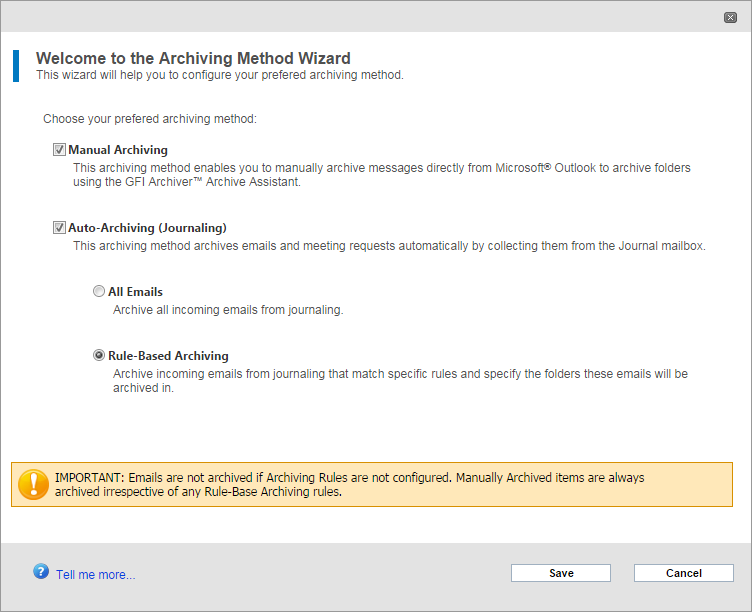
Configuring Archiving Method
2. Click Configure Archiving Method.
3. From the Archiving Method Wizard page, select from the following options:
| Option | Description |
|---|---|
| Manual Archiving |
This archiving method does not require Microsoft® Exchange. Any business using Microsoft® Outlook can manually archive emails irrespective of where their email is hosted. Select this option when you want to:
|
| Auto-Archiving (JournalingA Microsoft Exchange Server feature which stores email copies in a central mailbox for various purposes, incl. mail archiving.) |
When selected, GFI Archiver automatically connects to a configured mail server, downloads the items stored in the journaling mailbox and stores them in Archive StoresA collection of email sources, email metadata and search indexes within GFI Archiver. For more information refer to Managing the Mail Servers to Archive. If Auto-Archiving (Journaling) is selected, you must then select one of the following options:
|
NOTE
More than one method of archiving can be selected. For example, you can enable Manual Archiving and Auto-Archiving (Journaling) of All Emails at the same time.
4. Click Save.