Using the Day/night mode in auto attendant scripts
NOTE
New in Kerio Operator 2.3.2!
Day/night mode works similarly to time ranges in auto attendant scripts. The difference is that in a time range you set a specific time. The Day/night mode is switched on demand.
An example:
Alice works in a Sales department and has flexible working hours. She needs her extension to be available only when she's at work. She cannot use time ranges because her working hours are not fixed. She will use the Day/night mode to switch her extension on and off easily.
Alice must add a Day/night mode service to Kerio Operator and then create an auto attendant script using the created service.
Adding a Day/night mode
- In the administration interface, go to section Configuration > PBXPrivate Branch Exchange - System that connects telephone extensions and switches calls. Services.
- Click the Add > Add a Day/night Mode Service.
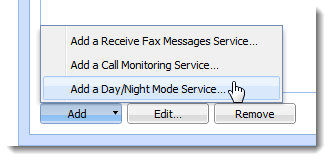
- In the Add Service dialog window, fill in the service extension and type a name.
- Click the two keys icon to display the service PIN number.
- Click OK.
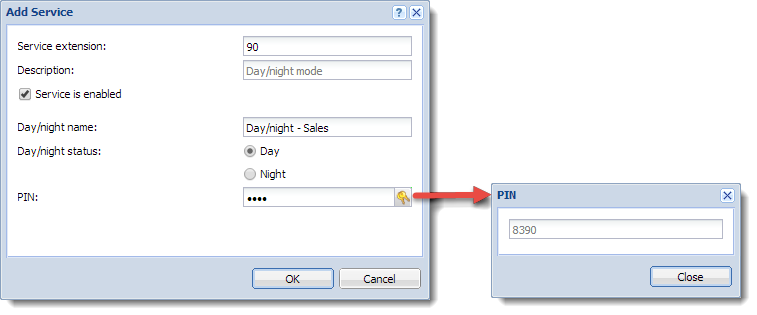
You can create as many Day/night mode services as you need, for example one for each department.
Selecting the Day/night mode status
You can select the mode status either manually in the administration interface or by calling the service extension.
The Configuration > PBX Services section displays the current status of each mode in the service list.
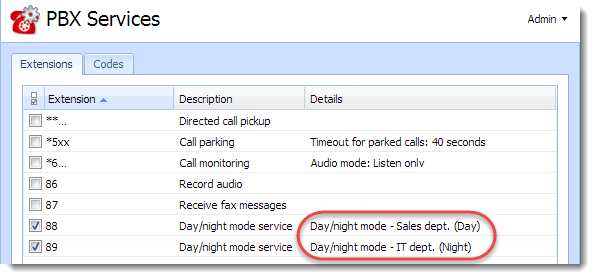
Selecting the status in the administration interface
- In the administration interface, go to section Configuration > PBX Services.
- Double-click the desired Day/night mode service.
- Change the mode status.
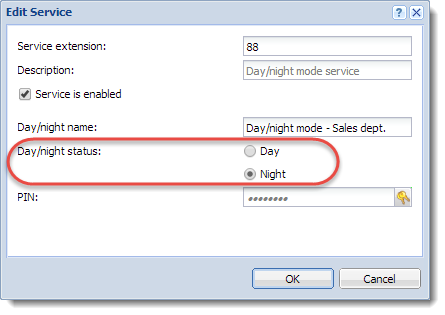
- Click OK.
Selecting the status by calling the extension
- Call the service extension (
88in our example). - Enter the service PIN code. When you switch to the day status, you hear a ascending sound. When you switch to the night status, you hear a descending sound.
- Hang up.
Using day/night mode in auto attendant scripts
The script will follow this scheme:
If Working hours
Redirect to extension 256
Else
Play offtheclock.wav
Hangup
- In the administration interface, go to Auto Attendant Scripts.
- Add a new script, assign it extension 400 and add a description
(
Working hours Sales dept.). - Click the Convert to Condition button. The Edit Condition dialog opens.
- Select the Day/night mode mode from the drop-down menu. Click OK.
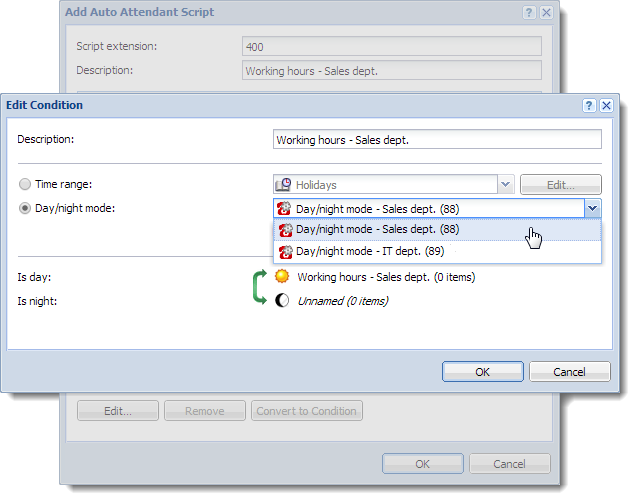
- Select the Day status (the sun icon) and click Edit. Set Dial extension number as the Default action. Type the extension number and click OK.

- Select the Night status (the moon icon) and click Edit. Select the Announcement to be played when the night status is active (
offtheclock.wavin our example). Set Hang up as the Default action. Click OK.
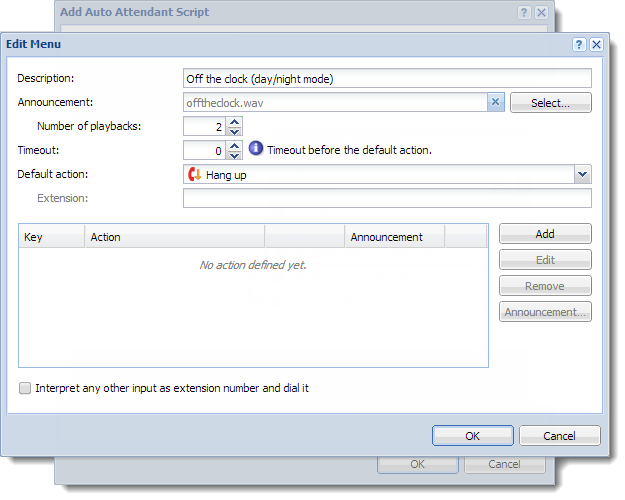
WARNING
If you open the administration interface in Safari browser and you cannot play any recordings, read topic Cannot play voicemails or audio files in Safari.
The resultant script is displayed below.
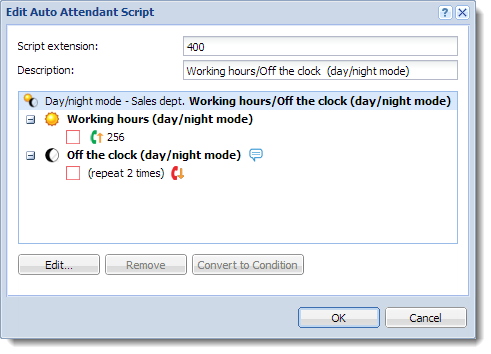
Now Alice calls the Day/night mode extension (88 in our example) when she comes to work to switch the day status on. She calls the extension again to switch to the night status when she goes home.