Monitoring active calls
NOTE
This information is designed for Kerio Operator 2.3 and newer.
Call monitoring allows you to participate in any active call by dialing a special prefixCountry codes, area codes, a number, or a set of numbers that are dialed before the telephone numbers., followed by an extension.
You can use call monitoring in call centers where supervisors need to monitor trainees during conversations with customers.
WARNING
When you join an active call, the active callers have no indication that you have joined the call.
Call monitoring is protected by a PIN number. Whoever knows the PIN can listen to any extension in your telephony subsystem. Therefore, we recommend to set special call permissions for people who can use the call monitoring prefix.
The default prefix for call monitoring is *6, and it is configured in the
PBX services. The prefix is
disabled by default and you have to enable it manually.
Configuring call monitoring
To configure the call monitoring service, follow these steps:
- In the administration interface, go to PBXPrivate Branch Exchange - System that connects telephone extensions and switches calls. Services.
- Double-click Call monitoring.
- In the Edit Service dialog, you can change the service extension.
- Check the Service is enabled option.
- Read the disclaimer carefully and click I Agree.
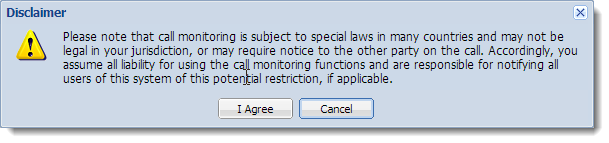
- Click the keys icon and remember the PIN number. You can also change the PIN number. The PIN protects the call monitoring from misuse.
- Select the Audio mode:
- Listen only — muted: When joining an active call in listen only mode, there is no indication to the active callers that you have joined the call.
- Whisper to the extension only — muted only to remote party
- Talk to both — unmuted
- To allow users to change the audio mode with DTMFDual-tone multi-frequency signal - Tone generated by the telephone or fax device when dialling while communicating with the telephone line provider. codes, check the Allow the monitoring user to change the mode using DTMF codes (4, 5, 6) option. Users can change the audio mode with a key on their phone devices (4 is for Listen only, 5 is for Whisper to the extension only and 6 is for Talk to both).
- Click OK.
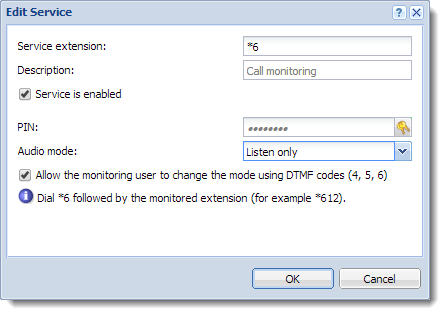
The call monitoring service is configured.
Setting call permissions
Set a call permission group for users who can use the call monitoring feature (people who knows the PIN number):
- call monitoring is allowed on extensions, which can be monitored (rules 1, 2 and 3 in the figure)
- other calls with *6 are forbidden (rule 4 in the figure)
Example:
The first three rules allow call monitoring on extensions 111, 112, 113:
- In the administration interface, go to Definitions > Call Permission Groups.
- Click Add.
- In the Add Call Permission Group dialog, add the name of the group.
- In the Description field, type
Group restricts call monitoring to listed extensions. - Click Add.
- In the Add Prefix dialog, type *6111.
- Switch the rule to Allowed and click OK.
- Repeat the steps 5, 6 and 7 for extensions 112 and 113.
The fourth rule disables general usage of *6 prefix:
- Click Add in the Add Call Permission Group dialog (it is still opened).
- In the Add Prefix dialog, type *6.
- Switch the rule to Denied and click OK.Now, you can compare your result with figure. They should be the same.
WARNING
The denial rule must be placed below the allowing rules.
- Click OK in the Add Call Permission Group dialog.
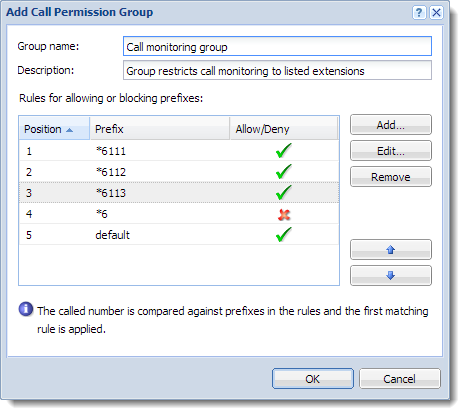
The group for call monitoring is established.
Now, you must assign the group to users eligible to use the call monitoring prefix and know the PIN number:
- In the administration interface, go to Configuration > Extensions.
- Select an extension assigned to John Smith (in figure it is extension 201) and click the Edit button.
- In the Edit Extension dialog, change Call permissions group to Call monitoring group (see screenshot).
- Click OK.
- If the user has assigned more extensions, you must set Call monitoring group for all of them to avoid a risk of misuse of the call monitoring.
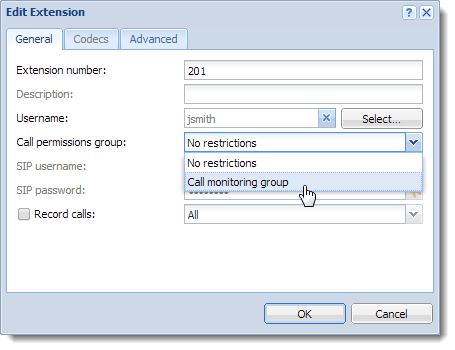
The cal monitoring group is assigned the user who is eligible to use the call monitoring prefix.
Using call monitoring
To use the call monitoring service you must know:
- the service extension (*6 by default),
- the PIN,
- the monitored extension (for example 111).
For extension 111, dial *6111 to listen to the conversation. Then, you will be asked for the PIN number. Now, you are silently connected to the call on extension 111.
If you are connected to the 111 extension, you can change a mode during the call (if allowed by the call monitoring service):
- press 4 for listen only mode
- press 5 for whisper to the extension only
- press 6 for talk to both
You can also monitor all employees in your office:
- extensions in your office start with 11
- five of them are assigned to employees (111, 112, 113, 114, 115)
If you dial *611, you can connect to the first ongoing call from all extensions starting with 11
If you dial *61, you can connect to the first ongoing call from all extensions starting with 1
If you dial *6, you can connect to the first ongoing call from all extensions of your telephony subsystem.
Pressing * key will look for another call to monitor.
WARNING
As you can see, the user can monitor all calls in your telephony subsystem. Therefore, it is important to set call permissions for all users, who are eligible to use the call monitoring prefix.