Provisioning of Kerio Operator Softphone for mobile devices
This topic describes auto-provisioning of Kerio Operator Softphone for mobile devices. Auto-provisioning and its functionality for SIPSession Initiation Protocol - A communication protocol used for voice and video calls in Internet telephony or private IP telephone systems. phones is described in Configuring automatic phone provisioning.
Prerequisites
- Kerio Operator must have a DNS name. Type the DNS name in the Configuration > Network section.
WARNING
To secure your Kerio Operator Softphones on Android devices, you must have a fully qualified domain name in the SSLSecure Sockets Layer - A protocol that ensures integral and secure communication between networks. certificate of the Kerio Operator server.
- Kerio Operator must use a valid SSL certificate. The certificate name must correspond with the Kerio Operator DNS name. For more information, see Securing Kerio Operator Softphone with SSL certificates.
Configuring provisioning for Kerio Operator Softphone
| Step 1 | Add a new extension or a new registration of their existing extension to users who want to use Kerio Operator Softphone. |
| Step 2 |
Add users to provisioning:
|
| Step 3 | Users must configure their mobile devices to connect to Kerio Operator. |
Securing Kerio Operator Softphone with SSL certificates
To secure your Kerio Operator Softphones, you must have one of the following SSL certificates:
- A paid SSL certificate signed by a certification authority. These certificates do not require any further configuration.
WARNING
Do not use wildcard certificates. Kerio Operator Softphone follows the RFC 5922 standard.
- A self-signed certificate created by your Kerio Operator server. If you use a self-signed certificate, users must download and install the certificate manually. For more information, go to Using the self-signed certificate from your Kerio Operator server.
Configuring a dial plan
Users with Kerio Operator Softphone want to use their contact list, where phone numbers are stored in different formats. The Dial Plan translates phone numbers from the format used in a user's contact lists to the format that can be dialed via your Kerio Operator PBXPrivate Branch Exchange - System that connects telephone extensions and switches calls.:
- In the administration interface, go to Provisioned Phones > Softphones.
- Click Dial Plan Configuration.
- Click Add to create a new rule.
- Save the rule and click Test in the Dial Plan Configuration dialog.
- If you need more rules, create another one.
- Sort rules from specific to general. Rules are applied from top to bottom.
- Save the settings.
Creating rules
You can use the following characters when creating new rules.
| Character | Description |
|---|---|
| 0 to 9 | digits |
| x | a single wildcard |
| *#+ | Keyboard symbols |
| [ ] | A collection that can include a range. For example [6-9] means 6 7 8 9. Or [136-9] means 1 3 6 7 8 9. |
| . | Repeat the last element 0 or more times. For example, with the pattern 12. the following input will match: 1 (The 2 is repeated zero times) 12, 122, 1222 and so on |
Characters for your dial plan
Example 1: International calls from USA
Match number: +x.
Add prefix: 011
The following image describes a scenario when you wan to call from
the USA (prefix 011) to GB (prefix +44)
and outgoing prefix of your company is 9.
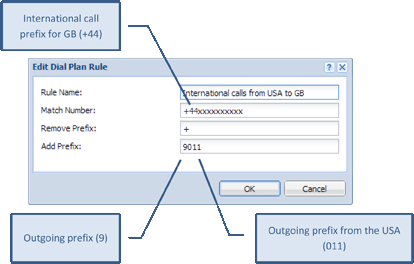
International calls from USA to GB
Example 2: Outgoing prefix 9
Match number: x.
Remove prefix: leave empty.
Add prefix: 9
Example 3: International calls in Europe (replacing + by 00)
Match number: +x.
Remove prefix: +
Add prefix: 00