Creating extensions
An extension is an internal telephone line. Each user can have assigned one or more extensions in Kerio Operator.
The total number of extensions is limited to three times the number of licensed users.
NOTE
Service extensions configured on the PBXPrivate Branch Exchange - System that connects telephone extensions and switches calls. services tab are not counted by the license file.
Adding new extensions
You have three options to add a new extension:
- An extension is created automatically when you connect a provisioned phone to the network.
- You can create an extension in Configuration > Users — the extension is assigned to a particular user.
- Create an extension in Configuration > Extensions — the extension is created as standalone (without being assigned to a user).
Creating a standalone extension
If you have a phone which is not used by any particular user, you can create a standalone extension for it.
- In the administration interface, go to Configuration > Extensions.
- Click Add > Add Extension.
- Type an extension number. The field suggests an unused extension. You can change the extension number manually if necessary.
- Save the settings.
SIP username and SIP password
Each extension has a SIP usernameAn username for authenticating provided by a SIP provider. and a SIP passwordA password for authenticating provided by a SIP provider.. Kerio Operator uses SIPSession Initiation Protocol - A communication protocol used for voice and video calls in Internet telephony or private IP telephone systems. usernames and SIP passwords for authentication of phones to Kerio Operator. You use SIP username/password for connecting softphones or hardware phones to Kerio Operator. For more information refer to Configuring multiple registration of an extension.
SIP usernames/passwords cannot be used to login into Kerio Operator or Kerio Phone.
Using SIP username/password
- In the Kerio Operator administration interface, go to Configuration > Extensions.
- Select an extension and click Edit....
- In the Edit Extension dialog, you can see fields SIP username and SIP password.
- To display the SIP password, click the keys icon.
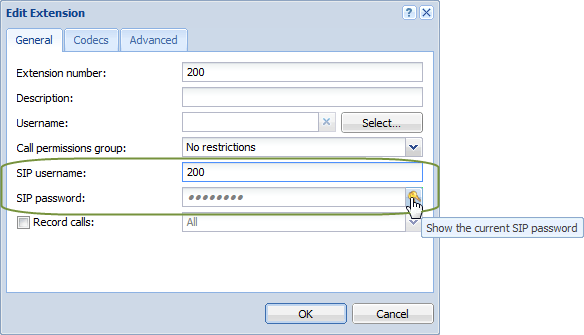
SIP username and SIP password
Now you can view the SIP username/password and use it for connecting a phone to Kerio Operator.
Encrypting calls
In Kerio Operator, you can encrypt your calls for any extensions.
- In the Kerio Operator administration interface, go to Configuration > Extensions.
- Select an extension and click Edit...
- Click the Advanced tab and select Encrypt communication (TLS and SRTP).
- Click OK.
Now Kerio Operator encrypts all calls for the selected extension.