Displaying your company logo on the provisioned phones
You can display your company logo on hardware phones supported by Kerio Operator.
What you need
- Logo — each phone firmware needs a logo in a different format.
- Phones must be provisioned.
Which type of logo do you need
- In the administration interface, go to Provisioned Phones.
- Click the Advanced > Logos button.
- In the Firmwares and Logos dialog, go to tab Logos.
- Find the firmware type installed on your phones and click Edit. In Notes, you can find the logo parameters.
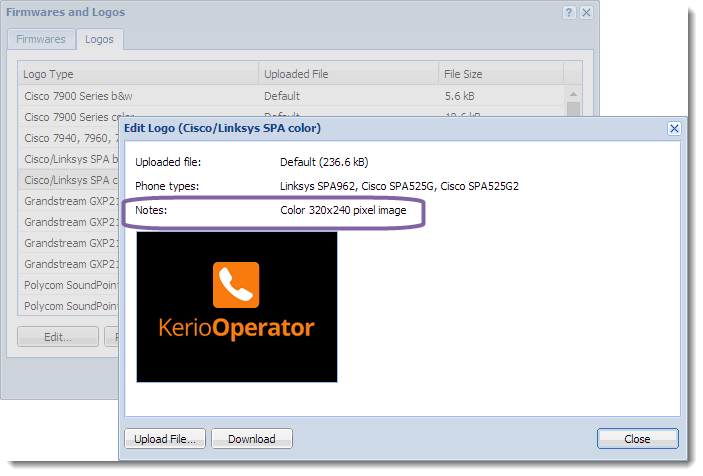
Logo parameters in the Edit Logo dialog
Adding your logo to phones
The Kerio Operator logo is set by default and you have to change it:
- In the administration interface, go to Provisioned Phones.
- Click the Advanced > Logos button.
- Find the logo type for your phone and click Edit.
- Click Upload File and upload your logo.
- Close the dialog.
- In Provisioned Phones, click the Provisioning Settings button.
- In the Phone Provisioning Settings dialog, select Display logo on the screen.
- Save the settings.
- Restart all phones manually.