Uploading configuration files to Kerio Operator TFTP server
Why to use phone or other device configuration file
- phone provisioning of unsupported devices (hardware phones or other devices with a TFTPTrivial File Transfer Protocol - A simple protocol for transferring files. client)
- phone firmware upgrade
- BLFBusy Lamp Field - A set of indicators that monitor the current state (online, offline, busy, on a call) of a phone extension. configuration, ring tones (different ring tones for different phones)
- password change for all extension assigned to one phone
Obtaining the configuration file
The following instructions will come in handy, if you wish to change the configuration file of a provisioned phone:
- In the administration interface, go to Configuration > Provisioned Phones.
- Right-click the phone whose configuration file you wish to download.
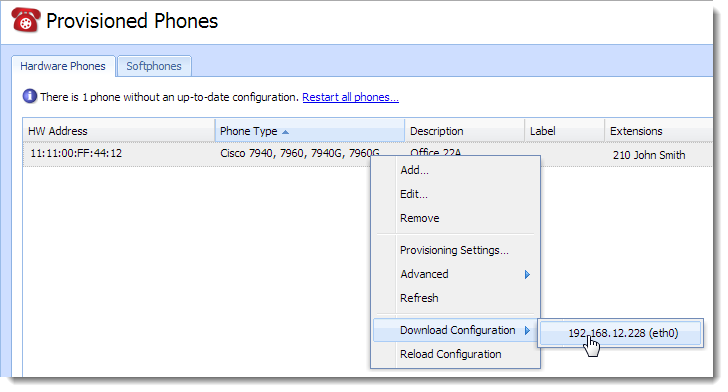
Downloading the configuration
- Click Download Configuration and select the interface. Each interface has a different configuration — different IP addresses.
- The ZIP file with the current configuration will be automatically saved on your computer.
Uploading new or changed configuration files to Kerio Operator
What you need
The file must be uploaded via SSH using SCP.
Locate configuration files to /var/tftp
How to enable SSH in Kerio Operator
Follow these instructions:
- In the administration interface, go to section Status > System Health.
- Click Tasks while pressing theShift key.
- Select Enable SSH.
- Connect to Kerio Operator via SCP (use for example WinSCP for
Windows) and upload the file via SSH using SCP. For access use username
rootand password of a Kerio Operator administrator.