Configuring Kerio Operator and WellTech 2504/WellGate 2504 to use analog phones for internal extensions
WellTech 2504 is an analog-to-SIPSession Initiation Protocol - A communication protocol used for voice and video calls in Internet telephony or private IP telephone systems. gateway with 2 Ethernet ports and 4 FXS ports that allow you to connect up to 4 analog phones. It is sold as WellGate 2504 in some markets.
Learn how to integrate Kerio Operator with WellTech 2504/WellGate 2504.
 Prerequisites
Prerequisites
Before starting the configuration, we assume:
- Your Kerio Operator is up and running. In the example below the Kerio Operator’s IP address has been used as
10.1.2.95. - You have at least one other SIP phone that allows you to place a test call.
- Your WellTech 2504 is connected to your LAN and you have access to its web configuration interface.
- At least one analog phone is connected to WellTech 2504 (to port Tel 1).
NOTE
The WellTech gateway runs a DHCPDynamic Host Configuration Protocol - A protocol that automatically gives IP addresses and additional configuration to hosts in a network. server on its LAN interface by default. If you already have a DHCP server running in your LAN, do not connect the gateway’s LAN interface to your network straight away. Following the device’s quick installation guide, you can first connect a single computer to the WellTech’s LAN interface and set up networking as needed for your LAN.
 Kerio Operator configuration
Kerio Operator configuration
- In the administration interface, go to Extensions.
- Create the extensions you are about to assign to the analog phones. In this example, we create just a single extension 1001.
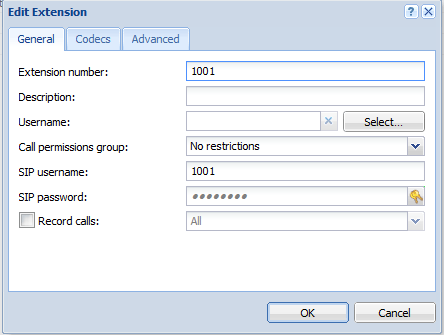
Edit Extension dialog
NOTE
Because of the limitations in how the WellTech gateway handles SIP
identifiers, the SIP usernameAn username for authenticating provided by a SIP provider. must be the same as the extension number (1001). Also. take a note of SIP passwordA password for authenticating provided by a SIP provider. or copy it to the clipboard.
 WellTech 2504 Configuration
WellTech 2504 Configuration
- Connect to the WellTech’s web interface.
- Go to FXS Settings > SIP Proxy.
- In the Primary Proxy Server, type Kerio Operator’s IP address.
- Check that the Primary Proxy Server Port is set
to
5060. - Click Apply.
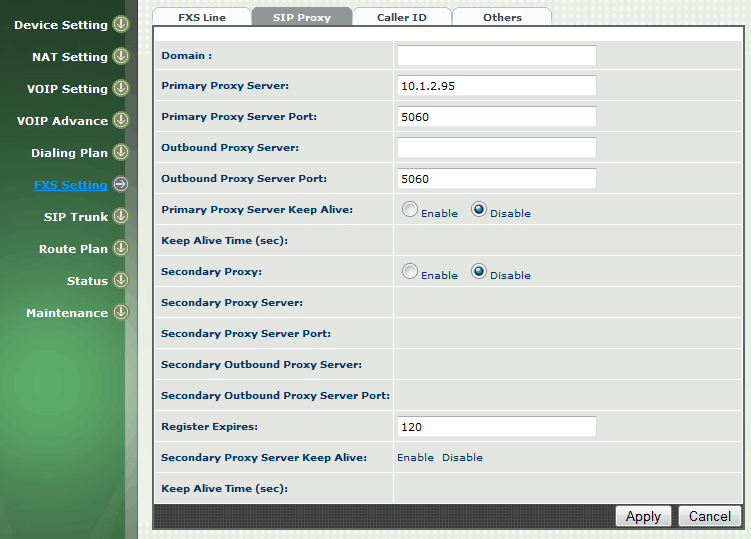
SIP Proxy screen
- Go to FXS Settings > FXS Line and click the edit icon for the first line. The edit icons are in the first column of the table. The line edit screen should appear.
- Scroll to the bottom of the screen, set the field Register
Type to Register and type the extension number
(
1001) into the TEL No field. - Type the extension’s SIP username into the field User
ID (it must be the same as the extension number
1001 ). - Type (or paste) the extension’s SIP password.
- Click Apply
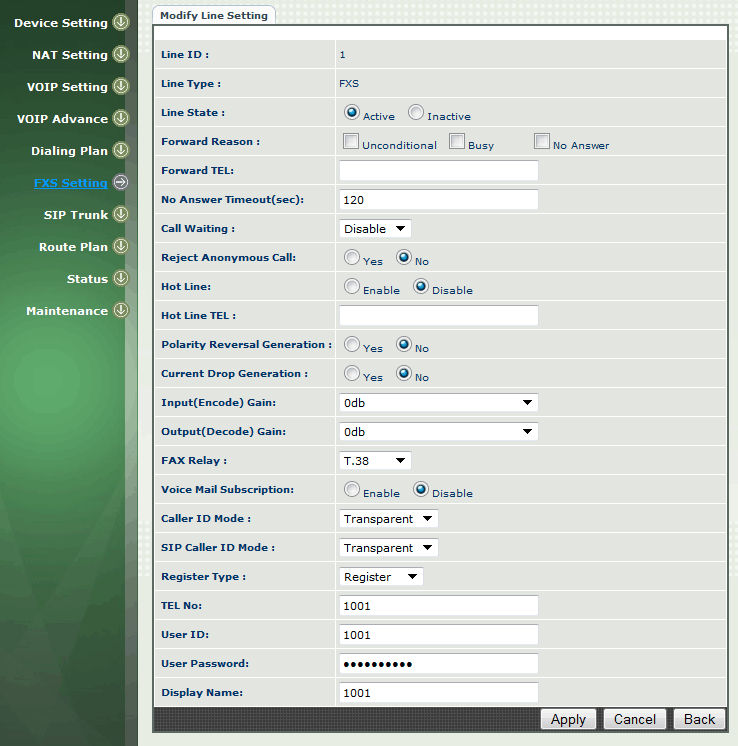
FXS Setting
If you are using multiple lines, configure them in a similar way. The unused lines should be set as inactive (the field Line State).
The WellTech gateway needs to be restarted to start using the new configuration. Go to Maintenance and reboot the device.
 Testing
Testing
The WellTech gateway may need about a minute to reboot. As soon as it is up and running, the extensions should appear as registered in Kerio Operator’s Extensions grid. You can now place some test calls between the analog phones and another SIP phone.