Configuring Kerio Operator and Grandstream GXW4224 to use analog phones for internal extensions
Grandstream GXW4224 is an analog-to-SIPSession Initiation Protocol - A communication protocol used for voice and video calls in Internet telephony or private IP telephone systems. gateway that allows you to connect up to 24 analog phones. Similar models with 16, 32, and 48 FXS ports exist.
 Prerequisites
Prerequisites
Before going into actual process, we assume the following:
- Kerio Operator is up and running.
- You have at least one other SIP phone that allows you to place a test call.
- Grandstream gateway is connected to your LAN and you have access to its web configuration interface.
- At least one analog phone is connected to the Grandstream gateway (to the 1st FXS port);
 Kerio Operator configuration
Kerio Operator configuration
- In the administration interface, go to Extensions.
- Create the extensions you are about to assign to the analog phones. In this example, we create just a single extension
1101.
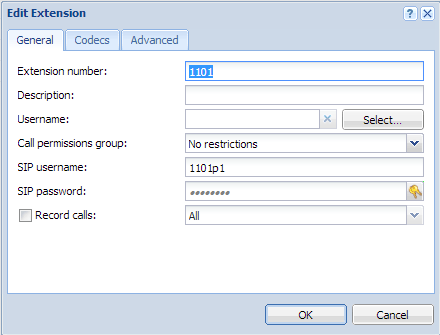
Edit Extension dialog
NOTE
The SIP usernameAn username for authenticating provided by a SIP provider. can be the same as extension number but we use the SIP username 1101p1 to show that the username can be different. Also, write down the SIP passwordA password for authenticating provided by a SIP provider. or copy it to the clipboard.
 Grandstream GXW4224 Configuration
Grandstream GXW4224 Configuration
- Connect to the Grandstream’s web interface.
- Go to Profile 1 (see screenshot below). The Grandstream gateway lets you configure up to 4 SIP servers.
- Configure Kerio Operator as the 1st server (Profile 1).
- In the Profile 1, check that Profile Active is set to Yes.
- Key in Kerio Operator’s IP address as the Primary SIP Server. For example,
10.1.2.95. - Check that the field DNS Mode is set to the value A Record.
- Check that the Local SIP port is set to
5060.
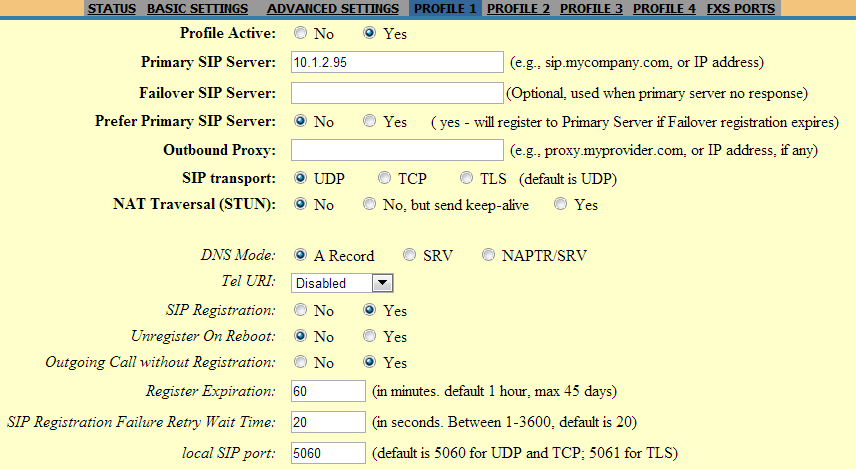
Profile 1 screen
- Scroll down to the bottom of the Profile 1 page and click Update.
- Go to the screen FXS Ports.
- Key in the SIP identifiers, password, and server profile for each of the 24 analog ports (or 16, 32, 48 ports, respectively). To configure the extension 1101, we do the following for FXS Port 1:
- Enter
1101p1into both SIP User ID and Authenticate ID fields. - Enter the extension’s password.
- Enter
1101into the Name field. - Select Profile 1.
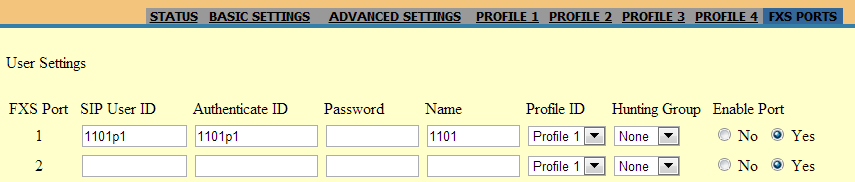
FXS Ports
- Scroll down to the bottom of the screen and click Update.
- Reboot the gateway.
 Testing
Testing
When the reboot is complete, you should see the extension registered in Kerio Operator’s Extensions grid. Also the Grandstream’s Status screen should show the registered extensions. You can now place some test calls between analog phones connected to the gateway and your other SIP phones.