Configuring Kerio Operator and Grandstream HT503 for calls over analog lines
The Grandstream HT503 is an analog-to-SIPSession Initiation Protocol - A communication protocol used for voice and video calls in Internet telephony or private IP telephone systems. ATAAnalog telephone adapter - A device for connecting analog devices to a digital or voice over IP network. device with one FXO and one FXS port. You can use this device with Kerio Operator to make calls over the telephone network.
 Prerequisites
Prerequisites
To complete the configuration, you need:
- Kerio Operator up and running.
- At least one internal extension.
- Telephone line connected to the FXO port.
- The Grandstream HT503 connected to the same LAN as Kerio Operator.
The example in this topic uses the following inputs:
- The Kerio Operator IP address is
10.1.2.95. - The Grandstream HT503's IP address is
10.1.2.200. - The external number from the provider is
123456. - The SIP passwordA password for authenticating provided by a SIP provider. used for the FXO configuration on the Grandstream HT503 is
pass1234.
 Connecting to a network with another DHCP server
Connecting to a network with another DHCP server
The Grandstream HT503 runs a DHCPDynamic Host Configuration Protocol - A protocol that automatically gives IP addresses and additional configuration to hosts in a network. server on the LAN port. If you have another DHCP server in your network, connect the device to your network via the WAN port and enable web access to the administration interface on that port.
To enable the access:
- After the device boots, connect an analog phone to the FXS port.
- Press
***to access the voice menu. - Press
12and then9.
To hear the IP address of the device, press *** and then 02.
 Configuring the Grandstream HT503
Configuring the Grandstream HT503
To configure the Grandstream device, start by configuring the FXO port:
- In the administration interface of the device, go to the FXO PORT section.
- In the Primary SIP Server field, type the Kerio Operator IP address. For example,
10.1.2.95. - In the SIP User ID and Authenticate ID fields, type the external number. For example,
123456. - In the SIP Registration field, select No.
- Optionally, in the Caller IDA service that provides information about caller's number. Scheme field, select the method used by your provider to detect the caller's ID for incoming calls.
- In the Caller ID Transport Type field, select Relay via SIP From.
- In the Number of Rings field:
- To detect the caller's ID for incoming calls, type
2. - If your provider does not offer Caller ID, type
1.
- In the PSTNPublic switched telephone network - A global telecommunications network that operates the traditional telephony system. Ring Thru FXS field, select No.
- In the Wait for Dial-Tone field, select No.
- In the Stage Method field, type
1. - Click Update and then Apply to save your changes.
After you finish configuring the FXO port, configure the rest of the settings:
- Go to the BASIC SETTINGS section.
- Go to the Unconditional Call Forward to VOIP section.
- In the User ID field, type the external number (
123456in the example). - In the SIP Server field, type the Kerio Operator IP address (
10.1.2.95in the example). - In the SIP Destination Port field, type
5060. - Click Update and then Apply to save the changes.
 Configuring Kerio Operator
Configuring Kerio Operator
- In the administration interface of Kerio Operator, go to Configuration > Call Routing > Interfaces and routing of incoming calls.
- Click Add SIP Interface.
- Type a name for the interface (for example, the name of the gateway). The name must not contain spaces or special characters and must be unique.
- Select New provider.
- In the With external number field, type the external number (
123456) and click Next.
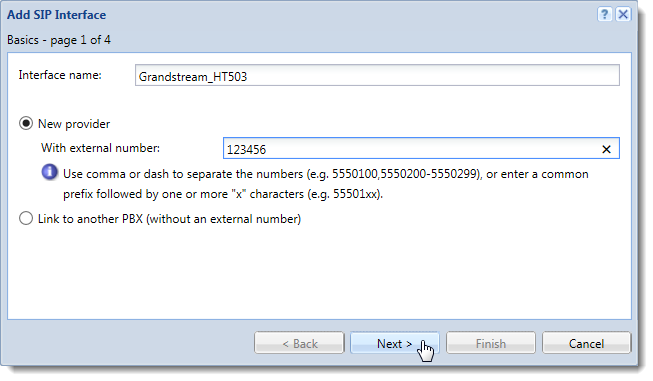
- Select an extension that receives all calls.
- Optionally, in the Prefix to dial out field, type a prefixCountry codes, area codes, a number, or a set of numbers that are dialed before the telephone numbers. for outgoing calls and click Next.
- In the Domain (IP address/hostname) field, type the IP address of the Grandstream device (
10.1.2.200).
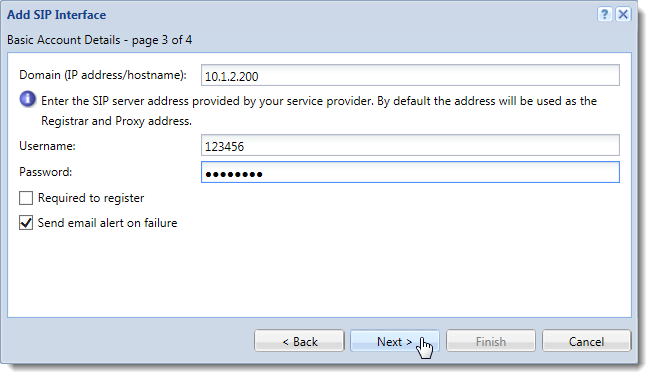
- In the Username field, type the external number.
- In the Password field, type the SIP password used for the FXO configuration on the Grandstream HT503. For example,
pass1234. - Clear the Required to register option and click Next.
- Select the Edit details of the created interface option and click Finish.
After Kerio Operator finishes the configuration wizard, the Edit External Interface (SIP) dialog box opens:
- Go to the SIP Details tab.
- In the Outbound proxy field, type
10.1.2.200:5062. - In the Inbound proxy field, type
10.1.2.200:5062. - Click OK to save your changes.
After you complete the configuration, make some test calls to verify the connection between Kerio Operator and Grandstream HT503.