Creating mailing lists in Kerio Connect
Mailing lists are group email addresses. Kerio Connect distributes messages sent to a mailing list to all members of the mailing list.
Apart from the standard user groups, mailing lists allow:
- Subscribing/unsubscribing of members by email messages
- Mailing list moderating. Moderators conduct users' subscription/unsubscription, participation and message posting.
- Automatic modifications of message body or subject by adding predefined text to each message
- Header substitution by hiding the sender's email address
- Disallowing messages with certain features, for example, messages without a subject
Special mailing list addresses
Users perform all mailing list actions, such as, moderating, subscribing, by sending empty messages to special addresses.
Special addresses consists of the mailing list name and a special suffix: <mailing_list_name>-<suffix>@<domain>
The following suffixes are available:
subscribe— To subscribe to a mailing listunsubscribe— To unsubscribe from a mailing listhelp— To receive help info for the mailing listowner,owners— To send messages to the mailing list moderator (users do not have to know their email addresses)
Creating mailing lists
- Go to the Accounts > Mailing Lists section and select a domain in which you want to create a mailing list.
- Click Add.
- Type a name for the mailing list. The mailing list name must not:
- Contain suffixes used for special functions
- Contain the
.(dot) symbol - Be identical to other username or alias
- Select a language for the automatic messages sent to users.
NOTE
You can create mailing lists in various languages on one server. Message templates for individual languages are kept in the reports subdirectory where Kerio Connect is installed. Files are in UTF-8. You can modify individual reports or add new language report versions.
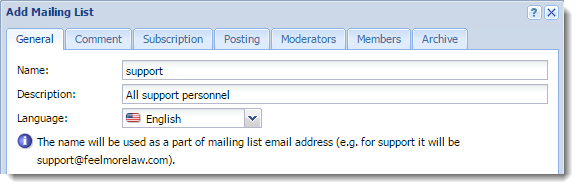
- (Optional) On the Comment tab, type a text for a welcome message. Kerio Connect appends this text to a first message sent to new members.
- (Optional) Type a text that Kerio Connect appends to each message sent to the mailing list.
- On the Subscription tab, select the subscription policy. You can allow subscriptions via a special email address (see above).
- On the Members tab, click Add to add users to the mailing list. You can select users from Kerio Connect domains, type their email addresses manually, or import them from a CSV file. Separate the items in the CSV file by commas (,) or semicolons (;). The file may look like this:
Email;FullName
miklein@feelmorelaw.com;John Miklein
rcul@powaro.com;R. Cul Powaro
- (Optional) To archive the mailing list, select Maintain archive of this mailing list on the Archive tab. See the Accessing the mailing list archive section below for additional information.
- Save the settings.
Now users can subscribe and send message to mailing lists.
Accessing the mailing list archive
Mailing list archive is a special folder accessible via the NNTPNetwork News Transfer Protocol - A transfer protocol for discussion groups over the Internet. service.
You can enable archiving in the mailing list settings on tab Archiving.
If you want the archive to be accessible publicly (to anybody), you must allow anonymous access to the NNTP service:
- Go to the Configuration > Services section.
- Double-click NNTP and on the Access tab, select the Allow anonymous access option.
- Click OK.
Troubleshooting
If any problem regarding mailing lists occurs, consult the Debug log (right-click the Debug log area and enable Mailing List Processing in Messages).