Microsoft Teams Calendar integration
In Kerio Connect v10.0.0 and above, Kerio Connect has introduced a new feature i.e. Kerio Connect Webmail’s integration with Microsoft Teams Calendar. To configure this in your environment, please follow the steps below:
-
Navigate to Kerio Connect Webmail and log in to your mailbox/account.
-
On the top right corner, click on your name, then navigate to Settings.
-
From the side-navigation bar, move to the Microsoft Account tab at the bottom.
-
Click on ADD ACCOUNT button and continue to login/authenticate with your Microsoft account.
-
Once authenticated, the account should successfully show up in the tab, as can be seen in the image below:
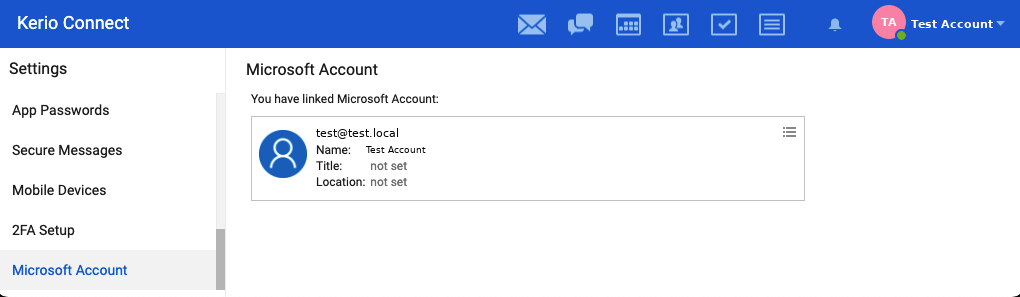
- NOTE: The Microsoft Calendar integration is for Webmail only. The Calendar events and the changes in them are not expected to sync to other email clients e.g. Native Mail Clients, Outlook over EASExchange ActiveSync - A protocol that synchronizes data with computers and mobile devices./KOFF, etc.