Accessing Kerio Connect
Kerio Connect includes two interfaces:
- Kerio Connect administration for administrators
- Kerio Connect Client for users
Use the officially supported browsers to access the interfaces.
Kerio Connect Administration and Kerio Connect Client are available in several languages. The default language is the language of your browser.
Kerio Connect administration
For more information refer to Accessing Kerio Connect administration.
NOTE
You can also manage Kerio Connect through MyKerioWeb-based application for monitoring and managing appliances of Kerio products.. See Adding Kerio Connect to MyKerio for more information.
How to log out
After you finish your work in the administration interface, log out. Disconnecting from Kerio Connect increases the security of data stored on the server.
Kerio Connect Client
For more information refer to Accessing Kerio Connect Client.
Automatic logout
If Kerio Connect Client for web or the administration are idle for a certain time, you are automatically disconnected.
To set the period for automatic logout:
- In the administration interface, go to Configuration > Advanced options > Kerio Connect Client.
- In the Session security section, set the timeout for:
- Session expiration is the time without any activity in an interface after which Kerio Connect ends the session. The timeout is reset each time user performs an action.
- Maximum session duration is the time after which users are be logged out even if they actively use the interface.
- As a protection against session hijacking you can force logout after Kerio Connect user changes their IP addressAn identifier assigned to devices connected to a TCP/IP network.. Select Force logout from Kerio Connect Client....
NOTE
Do not use this option, if your ISPInternet Service Provider - an organization that can provide Internet service. changes IP addresses during the connection (for example, in case of GPRS or WiFi connections).
- Click Apply.
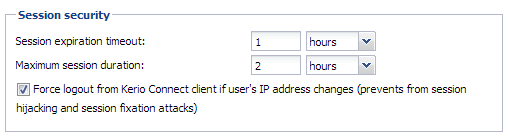
NOTE
These session security settings apply to both the administration interface and Kerio Connect Client for web.