Enabling XMLAPI
To enable and configure XMLAPI:
1. From GFI FaxMaker Configuration, right-click Advanced > Text-API/XMLAPI node and select Properties.
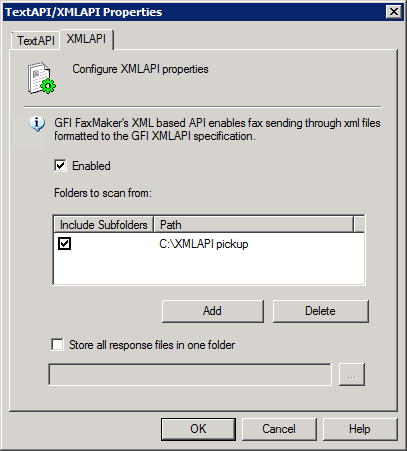
Enabling XMLAPI
2. From XMLAPI tab, click Enabled to switch on XMLAPI.
3. Click Add to select the folders where XMLAPIs will be stored. To also check sub-folders for XMLAPIs, select Include Subfolders.
4. After processing an XMLAPI, GFI FaxMaker creates a response file (*.status extension). By default, GFI FaxMaker stores response files in the pickup folders. To store all response files in one location, select Store all response files in one folder and specify a location. For more information refer to XMLAPI response files.
5. Click OK.
Next step: Start creating XML APIs. For more information refer to Creating XMLAPIs.