Creating an application performance score object
Use the instructions that follow to create a new APSApplication Perfromance Score object. During this set up, you can set a scope for the monitoring process. The scores can focus on specific internal and/or external network objects, or on ALL in one or both categories.
Before you begin…
- If you need to enable alerts, ensure that you have set Email on the Configuration > System > Setup > Alerts page. For more information, see the Exinda Web UI help.
- You also need to set up SNMPSimple Network Management Protocol on the Configuration > System > Network > SNMP page. for more information, see the Exinda Web UI help.
 Creating an application performance score object in the Exinda Web UI
Creating an application performance score object in the Exinda Web UI
To create the object:
- Go to Configuration > Objects > Service Levels > Application Performance Score.
- Click the Add New APS Object button.
- In the APS Name field, type a name for the score.
- In the Application list, select the application traffic to monitor.
- Open the Network Object - Internal drop-down and either select a specific network objecta logical definition created and stored in the Exinda lilbrary, can represent any network component or select ALL.
- Open the Network Object - External drop-down and either select a specific network object or select ALL.
NOTE
By specifying both an internal and external network object, only the application conversations between the specified network objects is tracked.
- If you want to be alerted when the application performance score drops below a particular threshold, set the following alert settings:
- Ensure the Alert Enable checkbox is selected.
- In the APS Threshold field, set a threshold value between 0 and 10.
- In the Alert Trigger Delay field, specify how many minutes that the APS score to be below the threshold before the notification is sent.
EXAMPLE
If the alert threshold is set to 7.0 and the alert trigger delay is set to 5 minutes, then the alert needs to be below 7.0 for 5 minutes before the alert is triggered.
- If you need baselining to start immediately, select the Auto Baseline checkbox and select the Auto Baseline Period.
- If the application uses a non-transactional protocol for traffic between the client and server, such as Citrix XenApp Servers or Microsoft Remote Desktop, select the Non-Transactional Protocol checkbox.
- Click Add New APS Object. The object is added to the list of configured APS objects
Editing APS objects created in the Solution Center
You can modify the thresholds either manually or by re-starting the baselineused by monitors and performance reports to establish a standard by which sunsequent performance can be measured analysis. You can also enable an alert, and change the internal and/or external network object setting to monitor the application for a subset of your network.
IMPORTANT
Do not change the application being monitored, and do not change the name of the APS object.
Related Topics
 Creating Application Performance Score (APS)
Creating Application Performance Score (APS)
Before you can start to monitor the performance of the important applications on your network, you need to identify those applications in the Configuration Library. The Configuration Library comes with definitions for a very large number of supported applications.
- In the EMCExinda Management Center, SaaS service to centrally monitor and configure multiple Exinda appliances interface, click Library > Application Performance Scores.
- On the right side, select the Create new application performance… link to open the APS set up page.
- Click Name to expand the section. Provide a meaningful name for the new performance score.
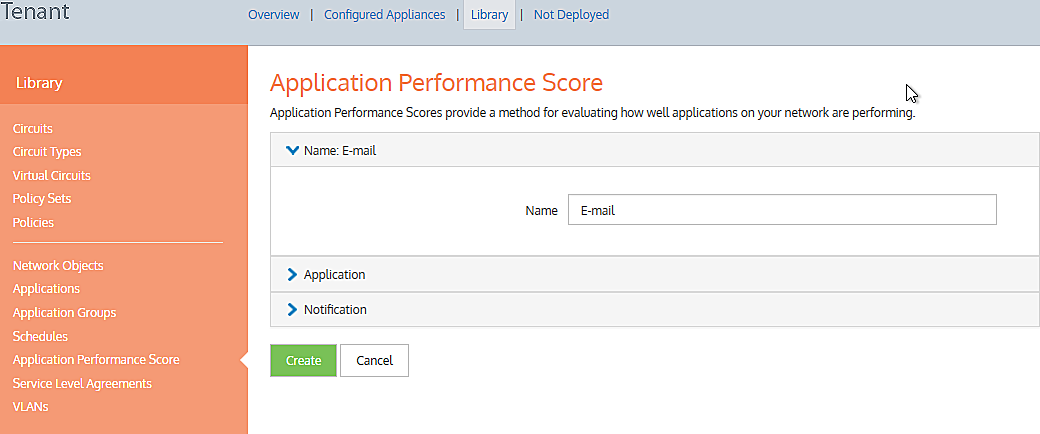
Setting up a performance score for email services.
- Click Application section to expand.
- Use the Application drop-down list to select the application you need.
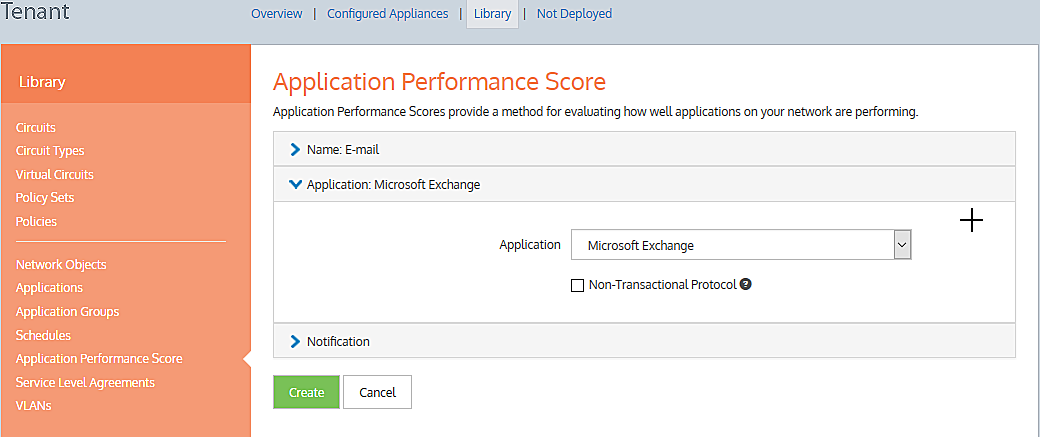
Selecting an application
IMPORTANT
Before proceeding, you should consider the type of protocol used by the application. If it uses a non-transactional protocol, you should select the checkbox. For more information, click the  button.
button.
- Click Notification to expand the section.

Configuring notification settings
- Configure the following options:
| Option | Description |
|---|---|
| Notification Enabled |
Select if you want to be notified when the Alert Threshold is exceeded. |
| Alert Threshold | Type an alert level between 0.0 and 10.0. This is a measure of how important is the service the application provides. For example, an application that provides real-time communications would require a higher alert level than one whose responsiveness is not as critical. |
| Notification Trigger Delay | click the down-arrow and select an acceptable delay period. The notification is only triggered if the condition persists for the entire delay period. Click the  button for more information. button for more information. |
- Click Create. The screen refreshes to show an entry for the new performance score.
NOTE
You can also create APS directly from the (desired appliance group) > Application Performance Scores interface. In this case, the APS is applied to the appliance group, and it is also saved in the configuration librarythe Exinda repository for network objects and their definitions.