Configuring VLANs in the EMC
Virtual LANLocal area network (VLAN) Objects are used to logically separate hosts (or groups of hosts) on a functional basis rather than on a physical basis. Once VLAN Objects are defined, they can be used in Optimizer policies to filter traffic. By default, the Exinda Appliance has a single VLAN defined called ALL, which matches all traffic (regardless if that traffic is part of a VLAN or not). The ALL VLAN object is protected and cannot be edited or deleted. Additional VLAN Objects can easily be added.
 To add a new VLAN object
To add a new VLAN object
- Go to Library > VLANs.
- Click Create new VLAN in the librarythe Exinda repository for network objects and their definitions….
- In the Name field, key-in a meaningful name for the VLAN.
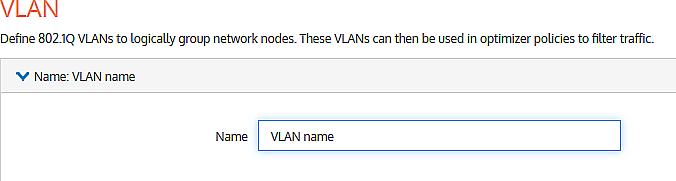
- Expand the Definition section:
- In the VLAN ID Start and End fields, key-in the range of VLAN IDs that must appear in the VLAN.
NOTE
The absolute range is 0–4094. This would equate to all VLAN IDs being in the VLAN. Leaving both fields blank would give the same result. To define a lesser range, type a range somewhere within the absolute range. To isolate one VLAN, type its ID value in both the Start and End fields.
- In the VLAN Priority Start and End fields, key-in the range of values for this VLAN.
NOTE
You can define priorities within a maximum range of 0–7. This would equate to all priorities being assigned to the VLAN. Leaving both fields blank would give the same result. To define a lesser range, type a range somewhere between the maximum range. To define just one priority, type the same value in both the Start and End fields.
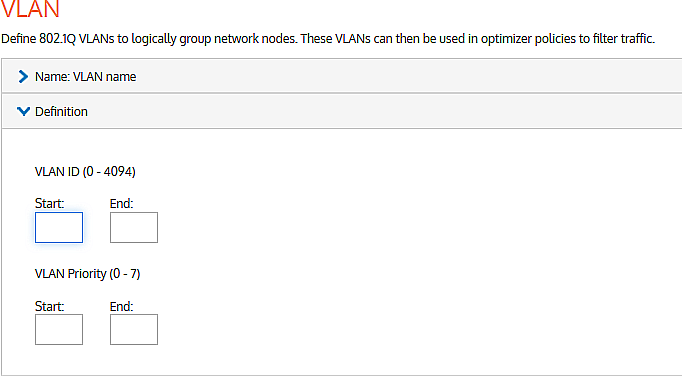
- Click Create.
 Deleting a VLAN
Deleting a VLAN
NOTE
You can only delete those VLAN objects that are not currently in use. If a ![]() icon appears in the row of a VLAN object that you wish to delete, it means that the object cannot be deleted because it is in use. If you still want to delete it, you first need to unlink it from the appliances.
icon appears in the row of a VLAN object that you wish to delete, it means that the object cannot be deleted because it is in use. If you still want to delete it, you first need to unlink it from the appliances.
Also the ALL VLAN object is protected and cannot be deleted.

- Go to Library > VLANs.
- In the list of VLAN library objects, find the VLAN you need to delete.
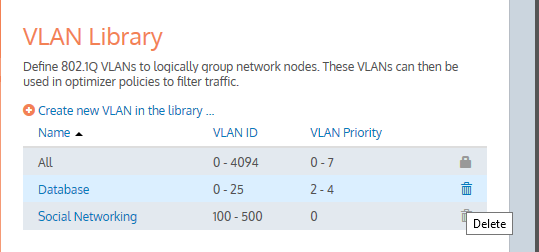
- In the VLAN object row, click
 .
.
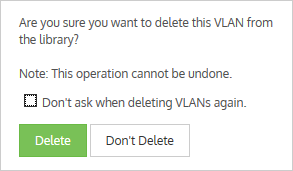
- Confirm and click Delete.