Configuring service level agreement objects in the EMC
The Service Level Agreement (SLA) librarythe Exinda repository for network objects and their definitions objects are used to monitor the availability of particular IPInternet protocol addresses. By creating an SLA object, you identify the IP address to monitor. The Exinda Management Center then sends one ICMPInternet Control Message Protocol ping every 10 seconds to the IP address. You can specify the ping packet size to use. You can also specify when an alert is triggered by defining the ping latency threshold and the duration by which the ping latency threshold was exceeded. An alert is triggered when the latency of the SLA site exceeds the latency threshold for longer than the specified duration.
 Where do I find Service Level Agreements?
Where do I find Service Level Agreements?
The Service Level Agreements library items can be found in:
Library > Service Level Agreements.
Or,
Configured Appliances > Service Level Agreements.
 Setting up a Service Level Agreement in the Configuration Library
Setting up a Service Level Agreement in the Configuration Library
- Go to Library > Service Level Agreements.
- Click Create new service level agreement in library….
- In the Name field, key-in a meaningful name for the new Service Level Agreement.

- Click Service Agreement and do each of the following:
- In the Destination field, key-in the IP address of the server whose availability you need to monitor.
- In the Latency Threshold (ms) field, key-in a value for the response time.
- In the Ping Size (bytes) field, key-in a packet size, for example, 1024.
- Select the Enable Ping checkbox.
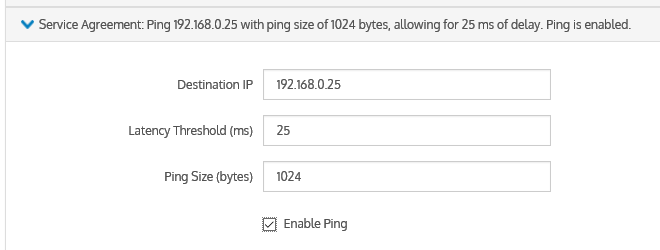
- Click Notification, and select a delay period from the drop-down list. The options are:
- 0 – Disabled – this disables the alert
- 30 seconds
- 60 seconds
- 5 minutes
- 30 minutes
- 1 hour – the Default setting
TIP
The default delay is 1 hour. If this setting fits your needs, you do not need to change anything here.
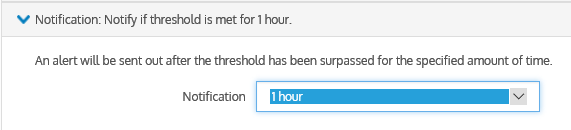
- Click Create.
 Setting up a Service Level Agreement directly in the Appliances
Setting up a Service Level Agreement directly in the Appliances
- Go to (desired appliance group) > Service Level Agreements.
- Click Create new service level agreement….
- In the Name field, key-in a meaningful name for the new Service Level Agreement.

- Click Service Agreement and do each of the following:
- In the Destination field, key-in the IP address of the server whose availability you need to monitor.
- In the Latency Threshold (ms) field, key-in a value for the response time.
- In the Ping Size (bytes) field, key-in a packet size, for example, 1024.
- Select the Enable Ping checkbox.
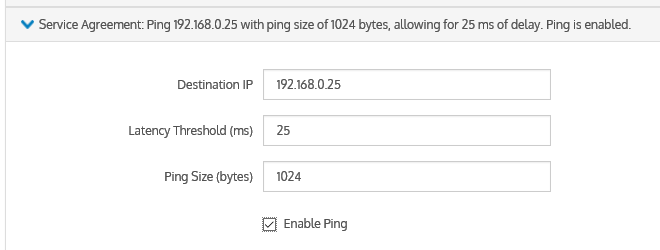
- Click Notification, and select a delay period from the drop-down list. The options are:
- 0 – Disabled – this disables the alert
- 30 seconds
- 60 seconds
- 5 minutes
- 30 minutes
- 1 hour – the Default setting
TIP
The default delay is 1 hour. If this setting fits your needs, you do not need to change anything here.
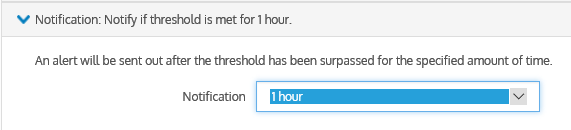
- Click Create. The Service Level Agreement is added to the appliances and is also saved to the configuration library.
 Modifying a Service Level Agreement
Modifying a Service Level Agreement
You can modify and update all the properties of the Service Level Agreement except its name.
 Deleting a Service Level Agreement
Deleting a Service Level Agreement
NOTE
You can only delete those SLA items that are not currently in use. If a ![]() icon appears in the row of a SLA item you wish to delete, it means that the item cannot be deleted because it is in use. If you still want to delete it, you first need to unlink it from the appliances.
icon appears in the row of a SLA item you wish to delete, it means that the item cannot be deleted because it is in use. If you still want to delete it, you first need to unlink it from the appliances.
- Go to Library > Service Level Agreements.
- In the list of SLA library objects, locate the SLA item you need to delete.
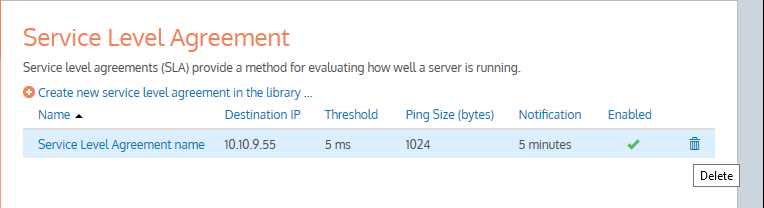
- In the SLA item row, click
 .
.
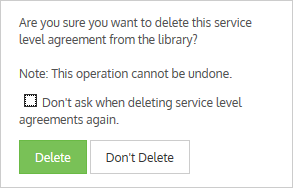
- Confirm and click Delete.